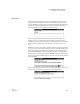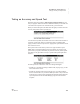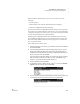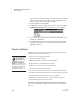User's Manual
K EYW ORDS SMARTA PPLET
Deleting Students
135
. . . . .
NEO
User Manual
Follow these steps to change teacher options:
1. In KeyWords, use the arrow keys to move to Teacher options and press
enter.
2. Type the master password and press enter. The teacher options will be
listed.
Deleting Students
Within the teacher options, you can choose to delete one or more KeyWords
students from the NEO. This does not delete students from KeyWords RP or
from NEO Manager. (To delete students from NEO Manager, see page 151.)
Important: After you delete a KeyWords student, there is no way to recover
that student’s work. Make sure you want to permanently delete the student’s
work before following the steps below.
Follow these steps:
1. In KeyWords, use the arrow keys to select Teacher options and press
enter.
2. Type the master password and press enter.
3. In the list of teacher options, do one of the following:
• If you want to delete just one student, use the arrow keys to select
Delete a student and press enter. Then, select the student’s name
and press enter.
• If you want to delete all KeyWords students, use the arrow keys to
select Delete all students and press enter.
4. A message will warn you that the data for the student(s) is about to be
erased. If you’re sure you want to continue, press Y for yes. If not, press N
for no.
You can also delete
all KeyWords
students from NEOs
using NEO Manager. To do
this, click Settings, click
KeyWords or KeyWords
Wireless on the left, and
choose Yes for the Delete all
students option. Then, send
the change to your NEOs. You
cannot remove individual
students in NEO Manager.