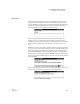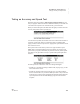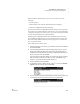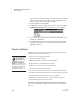User's Manual
134
NEO
User Manual
K EYW ORDS SMARTA PPLET
Teacher Options
. . . . .
If you have chosen a Receiver before, the program may ask if you want to
stay connected. Press Y for yes or N for no; then, press enter. (If you
choose no, you’ll need to select another Receiver.)
3. Type the password and press enter.
4. On the Select a Lesson or Option screen, press
↑ to move up to Send
KeyWords data to teacher at the top of the list. Then, press enter.
5. If you want to send your data, leave Y selected and press enter. (If not,
press N, then press enter.)
6. A message will show you that the data is being sent to NEO Manager.
Another message will notify you when the task is complete. Press the
space bar to continue.
Teacher Options
In addition to generating reports and setting goals, the Teacher Options in
KeyWords allow you to do the following:
• Delete one or more KeyWords students.
• Create a Group Progress Report.
• Send KeyWords data for all students to NEO Manager.
• Require students to complete the lessons in order.
• Set the pre-test and post-test level for each student.
• Set KeyWords to offline mode for NEO 2.
• Set custom words per minute or error goals or reset goals to the default.
• Set whether students must type the home row at the beginning of activities.
• Set whether KeyWord reinforces use of the correct shift key.
• Set whether one space or two spaces are required between sentences.
• View student progress using various reports.
The master password is required when you set teacher options.
You can use NEO Manager to set the master password for your NEOs (see
page 171).
You can also change
these settings in
NEO Manager. Click
the Settings tab, then click
KeyWords or KeyWords
Wireless on the left to see the
settings you can change. For
more about changing settings
for KeyWords or other
SmartApplets, see page 187.