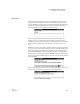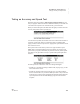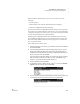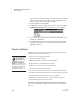User's Manual
132
NEO
User Manual
K EYW ORDS SMARTA PPLET
How Students Check Progress Using Reports
. . . . .
6. Follow the instructions for your NEO model:
NEO 2
The report will appear on the screen. Press one of the following keys:
•Esc lets you leave the report screen.
•Print prints the report wirelessly. NEO 2 will look for the Renaissance
Receivers in range, and it may ask you to choose a Receiver from a
list. The report will be sent to the default printer for the computer that
is connected to the Renaissance Receiver.
•Send sends the file to either the computer or to an AlphaWord file on
the NEO. Choose one of the options on the screen:
• Send directly to the computer: If you choose this option, make
sure NEO Manager is not running on the computer. Then, connect
your NEO to the computer via USB cable (see page 9). At the
computer, open any program that accepts text (such as a word
processing or spreadsheet program). Press send on the NEO.
Disconnect the cable when the file has been sent.
• Transfer to an AlphaWord file: Choose this option if you want to
send the report to an AlphaWord Plus file in one of the eight open
files on the NEO. Then, type the number of the file you want to
send the report to. If the NEO warns you that the text that’s
already in the file will be deleted, press Y for yes if you want to
continue. The file that you sent the report to will open. On the
NEO, the report may wrap across several lines, making it difficult
to read, but if you print the file or send it to a computer and use a
monospace font like Courier, you can see the report with its proper
formatting.
NEO 1
Choose one of the three options on the screen:
•Print: Connect your NEO directly to a printer using the USB cable.
Then, press print.
• Send directly to computer: If you choose this option, follow these
steps:
a. Make sure NEO Manager is not running on the computer.
b. Connect your NEO to the computer via USB cable (see page 9).
c. At the computer, open any program that accepts text (such as a
word processing or spreadsheet program).
d. Press send on the NEO to send the NEO file into the computer
file.
e. Disconnect the cable when the file has been sent.
If characters get
jumbled when you
send to a computer
file, you may need to change
the transfer speed; press
option-
a
-S.
If file passwords are
enabled for
AlphaWord Plus
(see page 72), you must enter
the password for the file
you’ve chosen before the
KeyWords report can be
saved there. You can
substitute the master
password for the file
password.
If characters get
jumbled when you
send to a computer
file, you may need to change
the transfer speed; press
option-
a
-S.