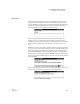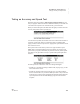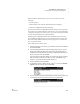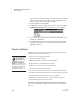User's Manual
K EYW ORDS SMARTA PPLET
How Students Check Progress Using Reports
131
. . . . .
NEO
User Manual
When a student or teacher selects a report, he or she can do one of the
following:
• Choose to print it.
• Send it directly to the computer that has the Receiver attached.
• Send it to an AlphaWord Plus file on the NEO.
If you choose to send it to an AlphaWord Plus file, the report may wrap across
several lines, so it might be difficult to read. However, you can send the file to
a computer (see page 10) or print it (page 11); if you use a monospace font like
Courier, the report will have its proper formatting.
Sending reports to AlphaWord Plus is also useful because if you are using
several NEOs with NEO Manager, you can use that program to retrieve the
files from multiple NEOs at the same time (see page 52). You can then view,
save, or print the reports.
Follow these steps to create a report:
1. In KeyWords, select your name (or your student’s name) from the student
list and press enter.
2. If you are using KeyWords in online mode (see page 140), you may be
shown a list of Networks (Receivers connected to computers) that are
available. Use the up and down arrow keys to highlight the Receiver you
want to connect to; then, press enter.
If you have chosen a Receiver before, the program may ask if you want to
stay connected. Press Y for yes or N for no; then, press enter. (If you
choose no, you’ll need to select another Receiver.)
3. Type the password and press enter.
4. On the Select Lesson or Option screen, press
↑ to move up to Student
reports at the top of the list. Then, press enter.
5. You can choose a Student Progress Report or a Last Lesson Report. Use
the arrow keys to select the report you want; then, press enter.