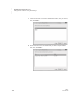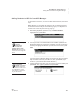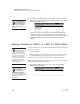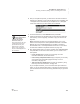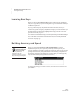User's Manual
K EYW ORDS SMARTA PPLET
Choosing Your Name, Starting Lessons, and Taking the Pre-Test
125
. . . . .
NEO
User Manual
6. After you complete the pre-test, you will return to the lesson list. Notice
that there is an asterisk (*) next to the pre-test that you’ve completed. The
* will appear next to each lesson as you complete it. The + will appear
next to each lesson that you have started, but not finished.
7. To start the first lesson, select Start Here! and press enter.
8. Follow the instructions on the NEO screen to learn about the space bar
and enter key, how to sit properly, and where to put your hands on the
keyboard.
Note: This lesson will refer you to the keyboard picture. You or your
teacher can find this picture in the KeyWords Extras folder on the NEO
Manager CD, in the SmartApplets folder on the NEO 1 and NEO 2
Documentation CD, or in the KeyWords RP resources. For more about
the resources available to KeyWords teachers, see page 159.
9. Now, select another lesson you want to complete (such as A S K L Keys)
and press enter. In each of the other lessons, you can choose one of
three options:
• Learn new keys helps you learn to type the keys. For more
information about this, see the next section.
• Use accuracy and speed builders helps you improve your accuracy
and increase your speed while typing these keys. For more
information, see page 126.
• Take accuracy and speed test lets you test your proficiency using
these keys. For more information, see page 129.
As you complete each task, you can choose another option within this
lesson, or you can select another lesson. To go back to a previous screen
(such as the lesson list or the list of names), press esc until you get to that
screen.
You may see an x
before some lessons
if the teacher
requires you to do the
lessons in order (see
page 139 and page 146). The
x means that you have not
passed the Accuracy and
Speed Test for a previous
lesson. Once you pass the
test, the x will disappear from
the next lesson.