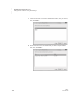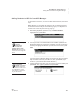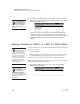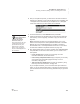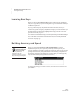User's Manual
K EYW ORDS SMARTA PPLET
Choosing Your Name, Starting Lessons, and Taking the Pre-Test
123
. . . . .
NEO
User Manual
2. Enter the student’s first name, press enter, and enter the student’s last
name. Then, press enter.
3. Enter a password for the student (2–6 characters), press enter, and type
the password again. Then, press enter.
4. NEO will show you that the student is being added; then, it will return to
the KeyWords start screen, which will now include the new student’s
name.
5. If you want to add more students, repeat the steps above. All students
that you add will be listed alphabetically by last name.
You may want to set your students’ pre-test levels before they begin
working in KeyWords. You can set each student’s level to Beginning
Typist, Intermediate Typist, or Advanced Typist. This determines what the
student will be asked to do in the test. To set the pre-test level, see
page 139.
Choosing Your Name, Starting Lessons, and Taking the
Pre-Test
After students have been added, they can begin working through the lessons.
The first lesson is an introductory overview to teach students how to sit
properly and where to place their hands on the keyboard. The other lessons
help students learn new keys, build speed and accuracy, and test their
proficiency.
Students can follow these steps to start work in the KeyWords SmartApplet.
If you make a
mistake, press back
space to erase and
correct the error. If the error is
on a different line, use the
arrow keys to go to the error
so you can correct it.