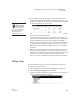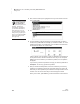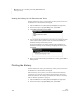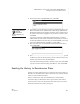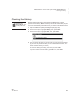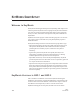User's Manual
K EYW ORDS SMARTA PPLET
How the KeyWords SmartApplet Works
115
. . . . .
NEO
User Manual
How the KeyWords SmartApplet Works
1. Teachers add students, or learners add themselves as students. Teachers
may also set pre-test levels for students (see page 139).
2. The student completes the Start Here! activity and the pre-test.
3. The student selects a group of keys to learn. (Teachers may require
students to complete the lessons in order; see page 139.)
4. The student works through the activity for learning the new keys.
5. The student uses the accuracy and speed builder activities.
6. The student takes an accuracy and speed test.
7. The student or teacher checks student progress using reports on the
NEO, or the teacher synchronizes the KeyWords data with Renaissance
Place and views reports in the KeyWords RP program.
8. After completing all lessons, the student takes a post-test.
Starting the KeyWords SmartApplet
KeyWords comes installed on each NEO. To start KeyWords, follow these
steps:
1. After starting the NEO, press applets.
2. Use the arrow keys to move the cursor next to KeyWords (NEO 1) or
KeyWords Wireless (NEO 2); then, press enter.
3. You’ll see this KeyWords startup screen:
Select a SmartApplet and press enter:
K MathFacts in a Flash RP 1.1
- KeyWords Wireless 4.0
L Control Panel 1.04
If you plan to use the
KeyWords RP
reports (within
Renaissance Place), there
are a few setup tasks you will
need to perform, and you will
need to make sure your
KeyWords students are in
Renaissance Place as well.
See the KeyWords User
Manual in Renaissance Place.
If KeyWords is not
installed on your
NEO, see page 79 to
install it.