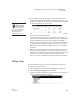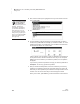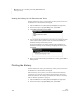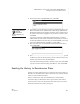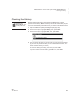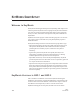User's Manual
112
NEO
User Manual
M ATHF ACTS IN A FLASH (OFFLINE) SMARTA PPLET
Sending the History to Renaissance Place
. . . . .
In MathFacts in a Flash RP, you can see the practice data in the Class
Progress and Student Record Reports if you choose to include the practice
summary.
1. In Renaissance Place, the teacher should print the MathFacts in a Flash
Student Information Report to get the PIN for each student. Then, give
students their PINs. Each student will need his or her PIN to send the
history to Renaissance Place.
2. Open the MathFacts (offline) SmartApplet (see page 106).
3. Use the arrow keys to highlight History; then, press enter.
4. Use the arrow keys to highlight Send to Renaissance Place; then, press
enter.
5. The first time you send the history to Renaissance Place (or print it), your
NEO 2 will search for the networks that are within range. (Networks are
Renaissance Receivers connected to computers.) Then, it will show you a
list. Use the arrow keys to highlight the one you want to connect to; then,
press enter.
If you have connected to a Renaissance Receiver before, you will be
asked whether you want to stay connected to the Receiver you chose. To
continue with this Receiver, press Y for yes and press enter. (If you need
to choose a different Receiver, press N for no, then enter.)
6. The next screen will remind you that the history is cleared from this NEO
when you send it to Renaissance Place.
If you want to continue, press Y for yes. Then, press enter.
If you don’t want to go on, press N for no. Then, press enter.
7. Next, enter your MathFacts in a Flash PIN from the Student Information
Report. (Teachers who are following these steps enter the PIN for the
appropriate student.) Then, press enter.
8. The NEO 2 will notify you when the history has been sent and cleared.
Press enter.
To find out how to
name the
Renaissance
Receiver (network), see
page 20.