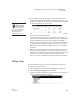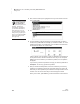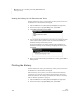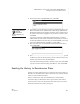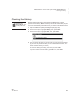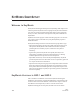User's Manual
110
NEO
User Manual
M ATHF ACTS IN A FLASH (OFFLINE) SMARTA PPLET
Printing the History
. . . . .
Viewing the History for All Practices and Tests
Students follow these steps to view the history of their practices and tests in
the MathFacts in a Flash (offline) SmartApplet.
1. Open the MathFacts in a Flash (offline) SmartApplet (see page 106).
2. Use the arrow keys to highlight History; then, press enter.
3. Leave View highlighted and press enter.
4. The next screen lists the activities you’ve done so far, including the level
name, whether it was a practice or test, the number of problems you
answered correctly, and the time you took.
To see the full results for an activity (including a list of problems you
answered incorrectly), use the arrow keys to highlight the activity; then,
press enter.
5. When you have finished viewing full results for an activity, press enter or
esc to go back.
Printing the History
Students follow these steps to print the history of their practices and tests in
the MathFacts in a Flash (offline) SmartApplet.
Before the history can be printed, you must have a Renaissance Receiver
connected to your computer, and students need to know the name of the
Renaissance Receiver. See “Setting Up the Renaissance Receiver and Using
NEO 2’s Wireless Capabilities” on page 18.
1. Open the MathFacts in a Flash (offline) SmartApplet (see page 106).
2. Use the arrow keys to highlight History; then, press enter.