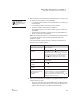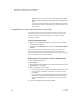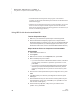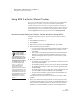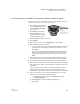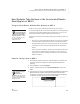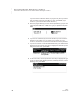User's Manual
A CCELERATED READER SMARTA PPLET ON NEO 2
How Students Take Quizzes in the Accelerated Reader SmartApplet on NEO 2
95
. . . . .
NEO
User Manual
How Students Take Quizzes in the Accelerated Reader
SmartApplet on NEO 2
Things to Check Before Students Start Quizzing on NEO 2
• Make sure you’ve done all the tasks listed in the previous section.
• In Accelerated Reader RP, set the School and Classroom Student Quizzing
preferences and the Other Reading Series preference for your class. (See
the Accelerated Reader Software Manual for instructions.)
• Students need to know this information before they start taking quizzes on
NEO 2s:
• The name you gave the Renaissance Receiver (see page 20). Students
will need to choose a Renaissance Receiver when they take quizzes.
• Their Renaissance Place user names and passwords. You can get this
information from the Accelerated Reader RP Student Information
Report.
• The quiz number. On NEO 2, students may only search for quizzes by
quiz number. If students will be using NEO 2s to take quizzes on a
regular basis, consider including quiz numbers on your Accelerated
Reader book labels.
Steps for Taking a Quiz on NEO 2
1. The teacher’s computer must be on, with the Receiver connected. (You
can use the teacher’s computer for other things while students are
quizzing.)
2. Turn the NEO 2 on and press applets.
3. Press
L until the cursor is next to Accelerated Reader. Then, press
enter.
4. The first time you use the Accelerated Reader SmartApplet, it will list the
Networks that are available. (Networks are Renaissance Receivers
connected to computers.) Use the up and down arrow keys to highlight
the Receiver you want to connect to; then, press enter.
The same
Accelerated Reader
preferences apply to
students no matter where
they take quizzes—on NEO
2 or at a computer—so you
only need to set the
preferences once.
The name that you
gave the
Renaissance
Receiver is the one students
will see in the Networks list.
See page 20 to find out how to
change the name.