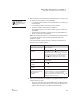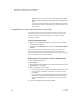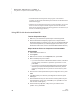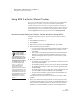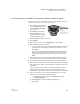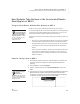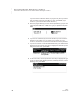User's Manual
R ESPONDER SMARTA PPLET FOR NEO 2
Using NEO 2 with the 2Know! Toolbar
93
. . . . .
NEO
User Manual
How Teachers Can Use NEO 2 to Control the 2Know! Toolbar Program
Teachers can use NEO 2 to control the 2Know! Toolbar program. The steps
are similar to those you would use on a Responder:
1. In the 2Know! Toolbar program,
click the Options button and
choose Teacher Responder
from the menu.
2. Click Assign in the Teacher
Responder dialog box. The
program will show you a PIN.
Leave this dialog box open.
3. Press on/off on the NEO 2 to turn it on.
4. Press applets.
5. Make sure the cursor is next to Responder; then, press enter.
6. NEO 2 will attempt to join the session.
• If you have connected to a Renaissance Receiver before, it will ask if
you want to stay connected to it; press Y for yes or N for no. Then,
press enter.
• If you haven’t connected to a Renaissance Receiver before, NEO 2
will show you a list of networks (Renaissance Receivers). Use the
arrow keys to highlight the one you want to connect to; then, press
enter.
7. When NEO 2 asks you to enter the Teacher Responder PIN, enter the
one that is shown in your 2Know! Toolbar program. Then, press enter.
8. In the 2Know! Toolbar program, click Close to go back to the toolbar.
9. NEO 2 will list your options. Press A to ask a question, B to show a graph,
or C to minimize the Toolbar on your computer or maximize it again; then,
press enter.
Once you choose to view a graph, you can press A to stop receiving
responses, B to close the graph, C to reset so that participants can
answer again, or D to mark or enter the correct answer; then, press enter.
10. When you’ve finished, you can unassign the NEO 2 so it is no longer
meant for use by the teacher. Follow these steps:
a. In the 2Know! Toolbar program, click Options and choose
Teacher Responder.
b. Click Unassign
in the Teacher Responder dialog box.
c. Click Close.