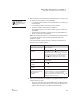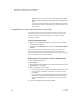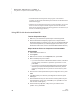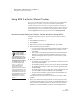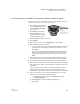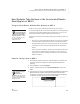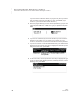User's Manual
92
NEO
User Manual
R ESPONDER SMARTA PPLET FOR NEO 2
Using NEO 2 with the 2Know! Toolbar
. . . . .
Using NEO 2 with the 2Know! Toolbar
If you have your Renaissance Receiver connected and you’ve installed NEO
Manager on your computer, you can also use NEO 2 with the 2Know!
Toolbar. Participants can use NEO 2 to respond to questions. Teachers or
session leaders can use it to control the toolbar program as they would use a
teacher Responder. For more information about using the 2Know! Toolbar,
click the Options button in the program and choose Getting Started.
How Participants Respond to 2Know! Toolbar Questions Using NEO 2
Participants follow these steps to respond to questions from the 2Know!
Toolbar:
1. Press on/off to turn NEO 2 on.
2. Press applets.
3. Make sure the cursor is next to Responder; then, press enter.
4. NEO 2 will attempt to join the session.
• If you have connected to a Renaissance Receiver before, it will ask if
you want to stay connected to it; press Y for yes or N for no. Then,
press enter.
• If you haven’t connected to a Renaissance Receiver before, NEO 2
will show you a list of networks (Renaissance Receivers). Use the
arrow keys to highlight the one you want to connect to; then, press
enter.
5. Enter your response to each question:
• For multiple-choice questions, type the letter for the answer you want
to choose and press enter.
• For true/false questions, type T for true or F for false and press enter.
• For questions that require a number for an answer, type the number
and press enter.
• For “pulse” questions, you can enter Y, T, or G for yes/true/green, and
you can enter N, F, or R for no/false/red; then, press enter.
• For short-answer questions, type the answer and press enter. Your
answer can be up to 40 characters long.
The teacher will let you know when you can send your answer to each
question.
6. When you’ve finished answering questions, the teacher can shut down
the 2Know! Toolbar program. The next time you press enter, NEO 2 will
tell you there is no session and ask if you want to search for networks.
Press N for no and press enter to go back to the SmartApplets menu.
To help students
answer multiple-
choice, true/false, or
pulse questions, you can
press ctrl-caps lock or cmd-
caps lock on NEO 2 to put
the Responder SmartApplet
in “bubble mode.” In this
mode, when students type
A–E, T, F, Y, N, R, or G,
answer bubbles appear
(similar to the ones on
Responders) to help students
see the available choices. The
SmartApplet goes back to the
standard text mode when you
press ctrl-caps lock or cmd-
caps lock again, exit the
SmartApplet, or shut off the
NEO 2.