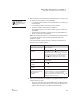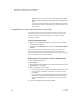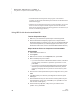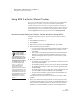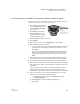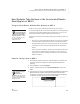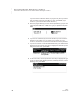User's Manual
90
NEO
User Manual
R ESPONDER SMARTA PPLET FOR NEO 2
Using NEO 2 to Complete Accelerated Math Assignments
. . . . .
• Install the Renaissance Responder client program on the teacher’s
computer (see the Accelerated Math Software Manual on the Renaissance
Place Manuals page).
• Students can complete assisted-response practices with NEO 2. If you want
them to be able to complete assisted-response exercises and tests with
NEO 2 as well, check the setting of the Scoring preference for each class. (In
the UK, use the Marking preference.)
Using NEO 2 with Accelerated Math RP
Teacher Preparation Steps
1. Make sure your students have printed copies of their assignments.
2. Start the Renaissance Responder program at the computer with the
Renaissance Receiver connected. Log in with your Accelerated Math RP
user name and password. (To install the program and connect it to your
Renaissance Place server, see the Accelerated Math Software Manual.)
Steps Students Follow to Complete Accelerated Math
Assignments
1. Press on/off to turn NEO 2 on.
2. Press applets.
3. Make sure the cursor is next to Responder; then, press enter.
4. NEO 2 will attempt to join the session.
• If you have connected to a Renaissance Receiver before, it will ask if
you want to stay connected to it; press Y for yes or N for no. Then,
press enter.
• If you haven’t connected to a Renaissance Receiver before, NEO 2
will show you a list of networks (Renaissance Receivers). Use the
arrow keys to highlight the one you want to connect to; then, press
enter.
5. Enter the form number printed at the top of the assignment. Then, press
enter.
6. If the NEO 2 tells you to wait until your assignment is retrieved, press
enter again.
7. When the NEO 2 shows your name and form number, press Y for yes if
this information is correct; then, press enter. (If not, press N for no and
enter the form number again.)
8. Press the letter keys (A, B, C, or D) to enter your answer to each
question. Then, press enter.