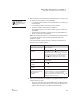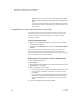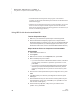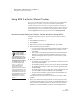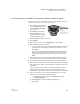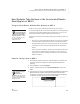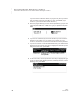User's Manual
88
NEO
User Manual
R ESPONDER SMARTA PPLET FOR NEO 2
Using NEO 2 to Complete AccelTest Assignments
. . . . .
SmartApplets list. If you want to work on another assignment, press
enter to choose the Responder SmartApplet again and repeat these
steps.
• If you are not ready, press N for no and press enter. You will go back
to question one, and you can go through each question again to check
your answers.
Using NEO 2 in a Teacher-Paced Session in AccelTest
In AccelTest, teachers use teacher-paced sessions when they want to ask
questions of the entire class and have the class answer the questions at the
same time. The instructions below explain how to use NEO 2 during a
teacher-paced session.
Teacher Preparation Steps
1. Make sure your Renaissance Receiver is connected to your computer
and that the computer is on.
2. Click the AccelTest Responder menu and choose Start Teacher-Paced
Session.
The steps that you follow next depend on the options you choose in the
Responder Session Wizard. For detailed instructions for setting up the
session and asking the questions during the session, refer to the user manual
that was installed with your AccelTest software.
Steps Students Follow during a Teacher-Paced Session
1. Press on/off to turn NEO 2 on.
2. Press applets.
3. Once the teacher has started the session, make sure the cursor is next to
Responder; then, press enter.
4. NEO 2 will attempt to join the session.
• If you have connected to a Renaissance Receiver before, it will ask if
you want to stay connected to it; press Y for yes or N for no. Then,
press enter.
• If you haven’t connected to a Renaissance Receiver before, NEO 2
will show you a list of networks (Renaissance Receivers). Use the
arrow keys to highlight the one you want to connect to; then, press
enter.
5. Type your AccelTest student ID and press enter.