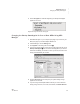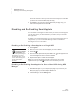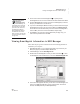User's Manual
86
NEO
User Manual
R ESPONDER SMARTA PPLET FOR NEO 2
Using NEO 2 to Complete AccelTest Assignments
. . . . .
Using NEO 2 in a Student-Paced Session in AccelTest
Student-paced sessions allow students to work on anything that has been
assigned to them in the AccelTest class Gradebook except for Homework.
Students can complete these assignments without needing the teacher to lead
the session or send the questions one by one. The instructions below explain
what teachers and students need to do in order to use NEO 2 during a
student-paced session.
Teacher Preparation Steps
1. Make sure your Renaissance Receiver is connected to your computer
and that the computer is on.
2. Click the AccelTest Responder menu and choose Start Student Paced
Session.
3. Make sure students have their student ID from the AccelTest Gradebook.
(IDs are also available in the AccelTest Student ID Report.) Since NEO 2s
don’t have assigned owners, the student ID is always used to identify the
student for assignments.
Steps Students Follow during a Student-Paced Session
1. Press on/off to turn NEO 2 on.
2. Press applets.
3. Make sure the cursor is next to Responder; then, press enter.
4. NEO 2 will attempt to join the session.
• If you have connected to a Renaissance Receiver before, it will ask if
you want to stay connected to it; press Y for yes or N for no. Then,
press enter.
• If you haven’t connected to a Renaissance Receiver before, the NEO
2 will show you a list of networks (Renaissance Receivers). Use the
arrow keys to highlight the one you want to connect to; then, press
enter.
5. Type your AccelTest student ID and press enter.
6. If you have only one assignment available, the program will ask if you are
ready to work on the assignment. Press Y for yes to continue; then, press
enter.
If you have more than one assignment, the program will list the
assignments you have with a letter before each assignment name. Press
the letter for the assignment you want; then, press enter.