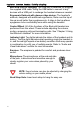User's Manual
Table Of Contents
- Preface
- Overview
- Preparing the Bluetooth Headset
- Using the Bluetooth Headset
- Appendix
- Glossary
- Preface
- Overview
- Bluetooth Headset
- Neck Strap
- Ergonomic Earhook with glasses ridge design
- Neck Strap Hole
- Large end of the USB cable connected to computer’s USB port
- 2 - 1 Connecting Power
- 2 Insert the large end of the USB cable to the USB port of any device you want to connect (such as a personal computer, printer, or PDA).
- 3 Press the control wheel. The red indicator stays on during the recharging process.
- 4 When the indicator turns to blue and flashes slowly, the battery is fully charged. The headset is ready for normal operation.
- Charging and Battery Time
- USB Car Adapter
- Placing the Headset on Your Ear
- Using the Bluetooth Headset
- Getting Started
- Turn On
- Pairing the Headset to a Bluetooth Phone
- General Pairing Instructions
- 1 Turn on your Bluetooth Headset and mobile phone. Set the headset to pairing-ready status; the blue indicator stays on.
- 2 Select “Bluetooth” on your mobile phone.
- 3 Select “Search for audio accessories”.
- 4 Select “Bluetooth Headset” from the option list and then select “Enter Passcode”.
- 5 Enter “0000” (default passcode for Bluetooth Headset), and then press “OK”. A message “Paired with Blueto...” appears on the m...
- 1 Turn on your Bluetooth Headset and mobile phone. Set the headset to pairing-ready status; the blue indicator stays on.
- 2 Select “Connect” and “Yes”.
- 3 Select “Bluetooth” and “Yes”.
- 4 Select “Discover” and “Yes”, “Searching...” appears on the screen. When the mobile phone finds the headset, it shows the headset name. Select the headset and select “Add to paired”. Select “Yes”.
- 5 You are asked to enter Passkey. Enter Passkey “0000” and “Yes” to start pairing.
- 6 Give your desired Name tag or use the default “Bluetooth Headset”.
- 7 Select “Bluetooth Headset” from “Add device” under “Paired device” and then press “Yes”.
- 8 You can edit, delete, or rename your headset as you like and then press “Yes”.
- 9 The blue LED on the Bluetooth Headset flashes steadily and slowly to show that the pairing process is finished.
- 10 Before you receive incoming calls with the headset, activate the “Discover” function on your mobile phone.
- General Pairing Instructions
- Making, Receiving, Transferring and Ending Calls
- Adjusting Volume
- Muting/Turn off the Microphone
- Turning Off
- Audio and Visual Indications
- Appendix
- Glossary
inspiration. invention. freedom. flexibility. simplicity.
12
•
DISCONNECTING THE PAIRED LINK
If you do not want
to use the headset to receive incoming calls, to
disconnect the link by selecting “Off” under “Operation
Mode”. The flashing blue indicator and
Bluetooth
icon on
the mobile phone disappear, indicating the link is
cancelled. You can use the mobile phone to receive
incoming calls as usual.
• If the
Bluetooth
Headset is out of the distance of
receiving range, it beeps two times to indicate weak
signal. If the headset loses the signal it beeps four times
and disconnects.
Pairing Link to Additional Phone
One of the
Bluetooth
Headset’s unique features is that the headset
can pair with two mobile phones at the same time without
disconnecting from either mobile phone.
If you want the headset to pair with two mobile phones, choose the
first mobile phone, under the pairing-ready status turn the control
wheel to the left for two seconds; the indicator flashes blue two times
within five seconds. Now you can perform pairing following the
described steps in General Pairing Instructions section. After
successfully pairing with the first mobile phone, turn off the headset
and then turn it on again to pair with the second mobile phone. Under
the pairing-ready status turn the control wheel to the right for two
seconds until the indicator flashes two times within five seconds. After
the pairing is completed, whenever one of the paired mobile phone is
ringing, the incoming call will be automatically transferred to the
headset.
NOTE:
The Bluetooth Headset can also be linked with other
devices, for example Bluetooth wireless technology-enabled
printer, PC, PDA, cordless PSTN phone, VoIP phone system,
laptop PC, and walkie-talkie. Follow the instructions in user
manuals that came with various devices to finish pairing
process.