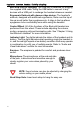User's Manual
Table Of Contents
- Preface
- Overview
- Preparing the Bluetooth Headset
- Using the Bluetooth Headset
- Appendix
- Glossary
- Preface
- Overview
- Bluetooth Headset
- Neck Strap
- Ergonomic Earhook with glasses ridge design
- Neck Strap Hole
- Large end of the USB cable connected to computer’s USB port
- 2 - 1 Connecting Power
- 2 Insert the large end of the USB cable to the USB port of any device you want to connect (such as a personal computer, printer, or PDA).
- 3 Press the control wheel. The red indicator stays on during the recharging process.
- 4 When the indicator turns to blue and flashes slowly, the battery is fully charged. The headset is ready for normal operation.
- Charging and Battery Time
- USB Car Adapter
- Placing the Headset on Your Ear
- Using the Bluetooth Headset
- Getting Started
- Turn On
- Pairing the Headset to a Bluetooth Phone
- General Pairing Instructions
- 1 Turn on your Bluetooth Headset and mobile phone. Set the headset to pairing-ready status; the blue indicator stays on.
- 2 Select “Bluetooth” on your mobile phone.
- 3 Select “Search for audio accessories”.
- 4 Select “Bluetooth Headset” from the option list and then select “Enter Passcode”.
- 5 Enter “0000” (default passcode for Bluetooth Headset), and then press “OK”. A message “Paired with Blueto...” appears on the m...
- 1 Turn on your Bluetooth Headset and mobile phone. Set the headset to pairing-ready status; the blue indicator stays on.
- 2 Select “Connect” and “Yes”.
- 3 Select “Bluetooth” and “Yes”.
- 4 Select “Discover” and “Yes”, “Searching...” appears on the screen. When the mobile phone finds the headset, it shows the headset name. Select the headset and select “Add to paired”. Select “Yes”.
- 5 You are asked to enter Passkey. Enter Passkey “0000” and “Yes” to start pairing.
- 6 Give your desired Name tag or use the default “Bluetooth Headset”.
- 7 Select “Bluetooth Headset” from “Add device” under “Paired device” and then press “Yes”.
- 8 You can edit, delete, or rename your headset as you like and then press “Yes”.
- 9 The blue LED on the Bluetooth Headset flashes steadily and slowly to show that the pairing process is finished.
- 10 Before you receive incoming calls with the headset, activate the “Discover” function on your mobile phone.
- General Pairing Instructions
- Making, Receiving, Transferring and Ending Calls
- Adjusting Volume
- Muting/Turn off the Microphone
- Turning Off
- Audio and Visual Indications
- Appendix
- Glossary
inspiration. invention. freedom. flexibility. simplicity.
10
Pairing the Headset to a
Bluetooth
Phone
Before the headset can be used with your mobile phone, it must first
be paired. This process registers the headset and your mobile phone
with each other. Pairing is important and essential, because it
establishes connection between the headset and the mobile phone.
Your headset will only need to be paired once with each mobile phone
that you use; however its unique design enables you to pair it with up
to two mobile phones. After pairing, you can use the headset without
further configuration.
General Pairing Instructions
Pairing with a Nokia
Bluetooth
Phone
Follow the steps below to configure your mobile phone so that it can
recognize the
Bluetooth
Headset and receive incoming phone calls
with the headset.
1
Turn on your
Bluetooth
Headset and mobile phone. Set the
headset to pairing-ready status; the blue indicator stays on.
2 Select “
Bluetooth
” on your mobile phone.
3 Select “Search for audio accessories”.
4 Select “
Bluetooth
Headset” from the option list and then
select “Enter Passcode”.
5 Enter “0000” (default passcode for
Bluetooth
Headset), and
then press “OK”. A message “Paired with
Blueto...
” appears
on the mobile phone screen. The blue LED on the
Bluetooth
Headset flashes five times within four seconds to show that
the pairing process is finished.
NOTE:
These instructions are for a Nokia 8910 mobile phone.
The procedures for operating your phone may be different.
Consult your mobile phone user manual for more information.
If you are using a Nokia 3650, you must first set the headset to
“Hands-free Mode” by pressing shortly the control wheel under
pairing-ready status, then begin the mobile phone’s searching
function to perform the pairing.