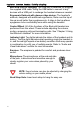User's Manual
Table Of Contents
- Preface
- Overview
- Preparing the Bluetooth Headset
- Using the Bluetooth Headset
- Appendix
- Glossary
- Preface
- Overview
- Bluetooth Headset
- Neck Strap
- Ergonomic Earhook with glasses ridge design
- Neck Strap Hole
- Large end of the USB cable connected to computer’s USB port
- 2 - 1 Connecting Power
- 2 Insert the large end of the USB cable to the USB port of any device you want to connect (such as a personal computer, printer, or PDA).
- 3 Press the control wheel. The red indicator stays on during the recharging process.
- 4 When the indicator turns to blue and flashes slowly, the battery is fully charged. The headset is ready for normal operation.
- Charging and Battery Time
- USB Car Adapter
- Placing the Headset on Your Ear
- Using the Bluetooth Headset
- Getting Started
- Turn On
- Pairing the Headset to a Bluetooth Phone
- General Pairing Instructions
- 1 Turn on your Bluetooth Headset and mobile phone. Set the headset to pairing-ready status; the blue indicator stays on.
- 2 Select “Bluetooth” on your mobile phone.
- 3 Select “Search for audio accessories”.
- 4 Select “Bluetooth Headset” from the option list and then select “Enter Passcode”.
- 5 Enter “0000” (default passcode for Bluetooth Headset), and then press “OK”. A message “Paired with Blueto...” appears on the m...
- 1 Turn on your Bluetooth Headset and mobile phone. Set the headset to pairing-ready status; the blue indicator stays on.
- 2 Select “Connect” and “Yes”.
- 3 Select “Bluetooth” and “Yes”.
- 4 Select “Discover” and “Yes”, “Searching...” appears on the screen. When the mobile phone finds the headset, it shows the headset name. Select the headset and select “Add to paired”. Select “Yes”.
- 5 You are asked to enter Passkey. Enter Passkey “0000” and “Yes” to start pairing.
- 6 Give your desired Name tag or use the default “Bluetooth Headset”.
- 7 Select “Bluetooth Headset” from “Add device” under “Paired device” and then press “Yes”.
- 8 You can edit, delete, or rename your headset as you like and then press “Yes”.
- 9 The blue LED on the Bluetooth Headset flashes steadily and slowly to show that the pairing process is finished.
- 10 Before you receive incoming calls with the headset, activate the “Discover” function on your mobile phone.
- General Pairing Instructions
- Making, Receiving, Transferring and Ending Calls
- Adjusting Volume
- Muting/Turn off the Microphone
- Turning Off
- Audio and Visual Indications
- Appendix
- Glossary
inspiration. invention. freedom. flexibility. simplicity.
9
Chapter 3
Using the
Bluetooth
Headset
Getting Started
The
Bluetooth
Headset allows for quick and easy configuration with a
variety of
Bluetooth
1.1-compatible mobile phones and other devices.
Once configured, the headset should operate with no additional
intervention, apart from periodic charging. This chapter describes
how to set up and use your
Bluetooth
Headset. Read the following
sections carefully before attempting to use your new headset.
Turn On
Press and hold the control wheel for five seconds
to turn on the headset. The indicator lights pink for
two seconds and then turns to blue. Keep on
pressing the control wheel until the blue light
stays on indicating the headset is ready to pair
with wireless devices.
If you wear the headset and turn it on, you will
hear two different tones from the headset to know
that it turned on and entered a pairing-ready
state. For turning on, the headset sounds in a 1-3-5 (Do-Mi-So) scale;
for pairing-ready, it sounds in a 1-3-1 (Do-Mi-Do) scale; and for
turning off it sounds in a 5-3-1 (So-Mi-Do) scale. Now you may follow
the
Bluetooth
configuration instructions for your phone. The following
examples can be used as a guide for models other than those
represented here. Once you have successfully set up the headset on
your mobile phone, the blue light will flash steadily and slowly and the
headset will be ready for use.