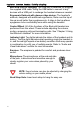User's Manual
Table Of Contents
- Preface
- Overview
- Preparing the Bluetooth Headset
- Using the Bluetooth Headset
- Appendix
- Glossary
- Preface
- Overview
- Bluetooth Headset
- Neck Strap
- Ergonomic Earhook with glasses ridge design
- Neck Strap Hole
- Large end of the USB cable connected to computer’s USB port
- 2 - 1 Connecting Power
- 2 Insert the large end of the USB cable to the USB port of any device you want to connect (such as a personal computer, printer, or PDA).
- 3 Press the control wheel. The red indicator stays on during the recharging process.
- 4 When the indicator turns to blue and flashes slowly, the battery is fully charged. The headset is ready for normal operation.
- Charging and Battery Time
- USB Car Adapter
- Placing the Headset on Your Ear
- Using the Bluetooth Headset
- Getting Started
- Turn On
- Pairing the Headset to a Bluetooth Phone
- General Pairing Instructions
- 1 Turn on your Bluetooth Headset and mobile phone. Set the headset to pairing-ready status; the blue indicator stays on.
- 2 Select “Bluetooth” on your mobile phone.
- 3 Select “Search for audio accessories”.
- 4 Select “Bluetooth Headset” from the option list and then select “Enter Passcode”.
- 5 Enter “0000” (default passcode for Bluetooth Headset), and then press “OK”. A message “Paired with Blueto...” appears on the m...
- 1 Turn on your Bluetooth Headset and mobile phone. Set the headset to pairing-ready status; the blue indicator stays on.
- 2 Select “Connect” and “Yes”.
- 3 Select “Bluetooth” and “Yes”.
- 4 Select “Discover” and “Yes”, “Searching...” appears on the screen. When the mobile phone finds the headset, it shows the headset name. Select the headset and select “Add to paired”. Select “Yes”.
- 5 You are asked to enter Passkey. Enter Passkey “0000” and “Yes” to start pairing.
- 6 Give your desired Name tag or use the default “Bluetooth Headset”.
- 7 Select “Bluetooth Headset” from “Add device” under “Paired device” and then press “Yes”.
- 8 You can edit, delete, or rename your headset as you like and then press “Yes”.
- 9 The blue LED on the Bluetooth Headset flashes steadily and slowly to show that the pairing process is finished.
- 10 Before you receive incoming calls with the headset, activate the “Discover” function on your mobile phone.
- General Pairing Instructions
- Making, Receiving, Transferring and Ending Calls
- Adjusting Volume
- Muting/Turn off the Microphone
- Turning Off
- Audio and Visual Indications
- Appendix
- Glossary
inspiration. invention. freedom. flexibility. simplicity.
6
2 Insert the large end of the USB cable to the USB port of any
device you want to connect (such as a personal computer,
printer, or PDA).
3 Press the control wheel. The red indicator stays on during
the recharging process.
4 When the indicator turns to blue and flashes slowly, the
battery is fully charged. The headset is ready for normal
operation.
Charging and Battery Time
When the
Bluetooth
Headset is in low battery level, the headset gives
a battery low warning. The indicator lights pink and as the battery
goes lower it turns red to remind you of recharging. Follow the
described steps to charge the battery. During charging, you can still
use the headset to receive incoming calls and place phone calls.
Charging may result in an interruption of telephone session.
When the headset is fully recharged, the indicator flashes blue
showing the headset can operate normally again. With full battery
charge, the headset’s talk time can be up to three hours; while the
standby time lasts up to 120 hours.
NOTE:
If you have purchased an optional USB Car Adapter,
you can also charge the headset in car or when you are driving.
See detailed description as follows.
If you purchase the
optional USB car adapter
for use in car, you can also
recharge your headset
when you are driving.
Even when charging, you
still can use the
Bluetooth
Headset to receive
incoming calls as usual.
Connect the small end of
the USB cable to the
headset and the large end
of the cable to the USB car adapter (refer to the following figure). Then
insert the USB car adapter to the cigarette lighter on your car.
USB Car Adapter
Cigarette Lighter
in Car