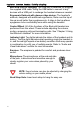User's Manual
Table Of Contents
- Preface
- Overview
- Preparing the Bluetooth Headset
- Using the Bluetooth Headset
- Appendix
- Glossary
- Preface
- Overview
- Bluetooth Headset
- Neck Strap
- Ergonomic Earhook with glasses ridge design
- Neck Strap Hole
- Large end of the USB cable connected to computer’s USB port
- 2 - 1 Connecting Power
- 2 Insert the large end of the USB cable to the USB port of any device you want to connect (such as a personal computer, printer, or PDA).
- 3 Press the control wheel. The red indicator stays on during the recharging process.
- 4 When the indicator turns to blue and flashes slowly, the battery is fully charged. The headset is ready for normal operation.
- Charging and Battery Time
- USB Car Adapter
- Placing the Headset on Your Ear
- Using the Bluetooth Headset
- Getting Started
- Turn On
- Pairing the Headset to a Bluetooth Phone
- General Pairing Instructions
- 1 Turn on your Bluetooth Headset and mobile phone. Set the headset to pairing-ready status; the blue indicator stays on.
- 2 Select “Bluetooth” on your mobile phone.
- 3 Select “Search for audio accessories”.
- 4 Select “Bluetooth Headset” from the option list and then select “Enter Passcode”.
- 5 Enter “0000” (default passcode for Bluetooth Headset), and then press “OK”. A message “Paired with Blueto...” appears on the m...
- 1 Turn on your Bluetooth Headset and mobile phone. Set the headset to pairing-ready status; the blue indicator stays on.
- 2 Select “Connect” and “Yes”.
- 3 Select “Bluetooth” and “Yes”.
- 4 Select “Discover” and “Yes”, “Searching...” appears on the screen. When the mobile phone finds the headset, it shows the headset name. Select the headset and select “Add to paired”. Select “Yes”.
- 5 You are asked to enter Passkey. Enter Passkey “0000” and “Yes” to start pairing.
- 6 Give your desired Name tag or use the default “Bluetooth Headset”.
- 7 Select “Bluetooth Headset” from “Add device” under “Paired device” and then press “Yes”.
- 8 You can edit, delete, or rename your headset as you like and then press “Yes”.
- 9 The blue LED on the Bluetooth Headset flashes steadily and slowly to show that the pairing process is finished.
- 10 Before you receive incoming calls with the headset, activate the “Discover” function on your mobile phone.
- General Pairing Instructions
- Making, Receiving, Transferring and Ending Calls
- Adjusting Volume
- Muting/Turn off the Microphone
- Turning Off
- Audio and Visual Indications
- Appendix
- Glossary
inspiration. invention. freedom. flexibility. simplicity.
4
Mini USB Port for charging: The USB port is reserved for plugging
the supplied USB cable. Using the USB cable to connect to any
devices with a USB port to recharge the headset whenever needed.
Ergonomic Earhook with glasses ridge design: The headset’s
earhook, designed with advanced ergonomics, rests over the top of
the ear much better than eyeglasses do. A ridge in the top allows
eyeglasses to be comfortably worn while using the headset.
Control Wheel: All of the functions of the
Bluetooth
Headset are
performed from this wheel. These include adjusting the volume,
muting, answering calls and terminating calls. See “Chapter 3 Using
the Bluetooth Headset” for more information.
Indicator Light: Two lights indicate the status of the headset and its
battery. The blue light indicates what operating mode the headset is
in, and the red light reports a low battery condition. Both may operate
in combination to notify you of multiple events. Refer to “Audio and
Visual Indications” section for more information.
Earpiece: The earpiece is padded for comfort and produces clear
sound.
Microphone: The microphone, at the end and side
of the pole, is directional and sensitive enough to
clearly register your voice when placed by your
cheek.
NOTE:
Sound volume can also be adjusted by changing the
volume setting on your mobile phone.
Neck Strap Hole: Insert neck strap to hang for easy use.