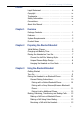User's Manual
Table Of Contents
- Preface
- Overview
- Preparing the Bluetooth Headset
- Using the Bluetooth Headset
- Appendix
- Glossary
- Preface
- Overview
- Bluetooth Headset
- Neck Strap
- Ergonomic Earhook with glasses ridge design
- Neck Strap Hole
- Large end of the USB cable connected to computer’s USB port
- 2 - 1 Connecting Power
- 2 Insert the large end of the USB cable to the USB port of any device you want to connect (such as a personal computer, printer, or PDA).
- 3 Press the control wheel. The red indicator stays on during the recharging process.
- 4 When the indicator turns to blue and flashes slowly, the battery is fully charged. The headset is ready for normal operation.
- Charging and Battery Time
- USB Car Adapter
- Placing the Headset on Your Ear
- Using the Bluetooth Headset
- Getting Started
- Turn On
- Pairing the Headset to a Bluetooth Phone
- General Pairing Instructions
- 1 Turn on your Bluetooth Headset and mobile phone. Set the headset to pairing-ready status; the blue indicator stays on.
- 2 Select “Bluetooth” on your mobile phone.
- 3 Select “Search for audio accessories”.
- 4 Select “Bluetooth Headset” from the option list and then select “Enter Passcode”.
- 5 Enter “0000” (default passcode for Bluetooth Headset), and then press “OK”. A message “Paired with Blueto...” appears on the m...
- 1 Turn on your Bluetooth Headset and mobile phone. Set the headset to pairing-ready status; the blue indicator stays on.
- 2 Select “Connect” and “Yes”.
- 3 Select “Bluetooth” and “Yes”.
- 4 Select “Discover” and “Yes”, “Searching...” appears on the screen. When the mobile phone finds the headset, it shows the headset name. Select the headset and select “Add to paired”. Select “Yes”.
- 5 You are asked to enter Passkey. Enter Passkey “0000” and “Yes” to start pairing.
- 6 Give your desired Name tag or use the default “Bluetooth Headset”.
- 7 Select “Bluetooth Headset” from “Add device” under “Paired device” and then press “Yes”.
- 8 You can edit, delete, or rename your headset as you like and then press “Yes”.
- 9 The blue LED on the Bluetooth Headset flashes steadily and slowly to show that the pairing process is finished.
- 10 Before you receive incoming calls with the headset, activate the “Discover” function on your mobile phone.
- General Pairing Instructions
- Making, Receiving, Transferring and Ending Calls
- Adjusting Volume
- Muting/Turn off the Microphone
- Turning Off
- Audio and Visual Indications
- Appendix
- Glossary
inspiration. invention. freedom. flexibility. simplicity.
2
You may optionally purchase a Neck Strap and a USB Car Adapter for
use in a car. The accessories illustrated here and in this manual are
for reference only. Accessories included with your headset may be
different from the ones shown here.
1 - 2 Optional Accessories
Features
The
Bluetooth
Headset provides the following features:
Compact, comfortable design
The headset is lightweight, and can easily be adjusted for comfortable
use on either the left or right ear. The earpiece is padded and the
ergonomic earhook is shaped to accommodate eyeglasses.
Compatible
The headset is compatible with many
Bluetooth
1.1-compliant mobile
phones on the GSM and CDMA systems.
Long-life rechargeable battery
The headset contains a permanently mounted rechargeable battery.
When fully charged, the battery can support up to 3 hours of use, and
up to 120 hours in stand-by mode.
Pairing
The headset can be paired with up to two devices at one time. This
allows the user to conveniently switch between phones without
switching headsets.
Multi-functional
•
The headset allows control over the volume and can be muted for
privacy.
•
Incoming calls can be answered and terminated from the headset.
•
Outbound calls can be placed when used with phones that support
voice dialing.
Neck Strap
USB Car Adapter