User's Manual
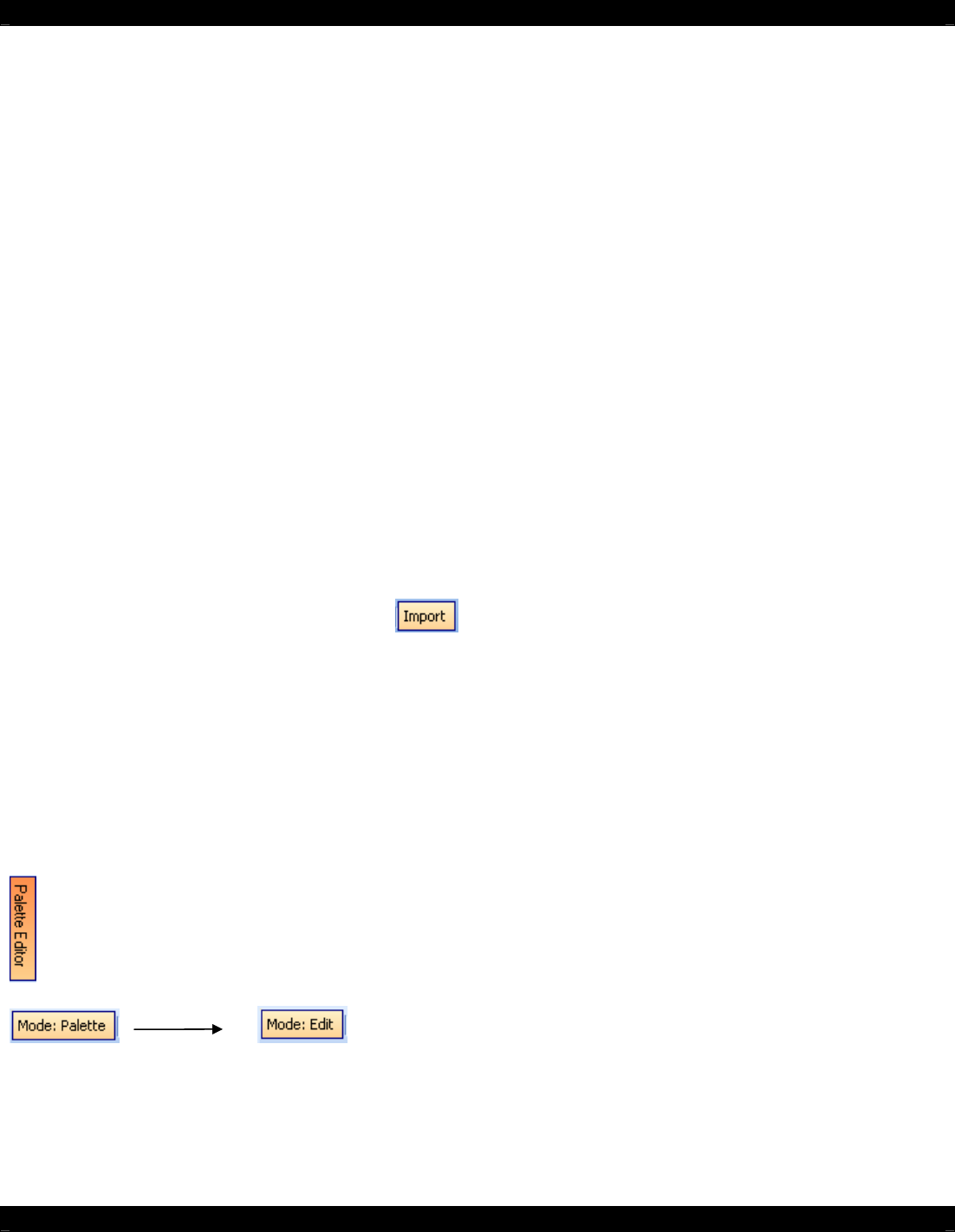
- 22 -
Inserting Labels
A Label may be inserted anywhere on the GUI screen to give more detailed description to a GTL or a
group of GTL’s. The label may even be used as a Function GTL or even as a Source GTL if so
desired.
To insert a Label proceed as follows:
1) Right-Click on any blank area (no GTL’s) in the XTR39 Systems window.
2) From the Drop-Down menu, select whether this will be a text Label, text-only Source Button, or
a text-only Function Button.
3) Once the label is placed in the Systems window, move the label to its desired location.
4) Right-Click on the label and select Properties from the drop-down menu to edit the text as
outlined in the previous section.
LEARNING IR COMMANDS (Creating Palette Files)
IR Codes from Manufactures remotes of each of the components you wish to control from the XTR39,
may be learned into the Universal Dragon™ software and stored in Palette files for placement onto
the XTR39. In order to do this, the XTR39 must be connected to the PC as outlined above.
NOTE: Before starting this section, included in the Universal Dragon™ software, is an extensive IR
Code Library. Before learning IR commands from multiple remotes, check the IR Library to see if your
IR commands for each of the components you wish to control are listed.
NOTE: If you have previously created Palette files in any other versions of Universal Dragon™
software on your PC (for programming URC-2’s, MRC88, etc) these files can be Imported by clicking
on the Import button on the Palette Editor and then browsing to the location of the palette you
wish to import.
If all of your codes are either located in the IR Code Library or are already learned in palettes, please
proceed to the section entitled Placing Commands onto the GTL’s.
Built-In IR Code Library
The Universal Dragon™ software has a built-in IR Code Library. This is basically a large database of
manufactures IR commands for a whole assortment of components at your disposal. If your
manufacture’s codes are in our database there might not be any need to ‘teach’ IR commands into
the system. To check the Universal Dragon™ software’s extensive IR Code Library, do the following:
1) Click on the Palette Editor on the right side of the application if it is closed.
2) Click on the mode button to change the “Mode: Palette” to “Mode: Edit”
3) Click on the Manufacturer and then the Component Type (i.e. VCR, DVD etc.)
A list of Command Groups for that manufacturer’s components IR codes will be displayed.
You will need to test commands from these different Command Groups to see which one
works with your component. Please see the next section entitled Testing IR Commands in the
IR Library.










