User's Manual
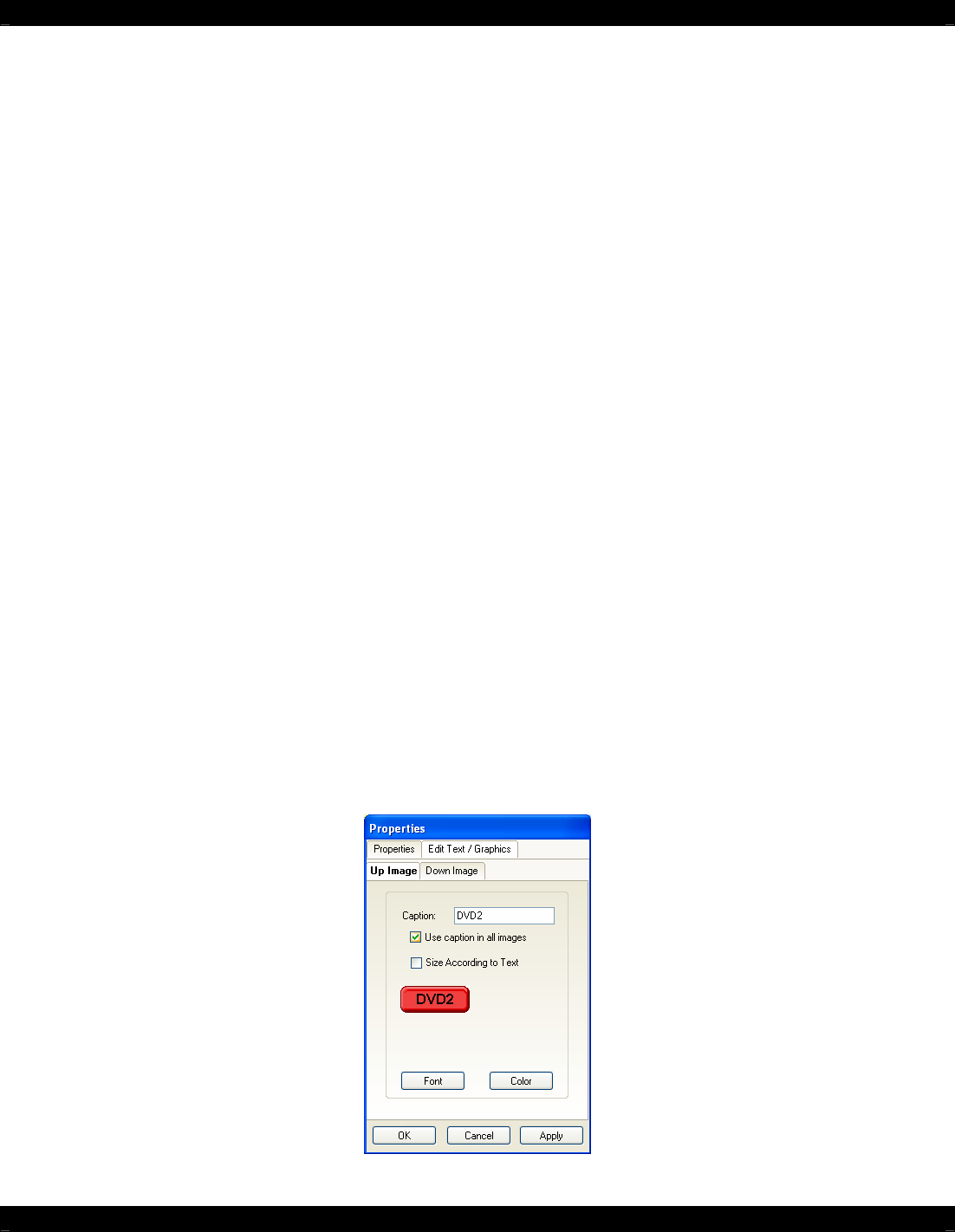
- 21 -
Editing GTL Properties
Properties of a GTL button can be edited for Text, Font and color. This allows the user to drag a blank
GTL button on to the GUI page and edited it to their liking. Each GTL has two states a Down and an
Up state. Each of these states can be edited separately to give a unique appearance when either
selected or non-selected.
To edit a GTL proceed as follows:
1) Right-click on the GTL to be edited.
Note: Existing TEXT on a GTL cannot be changed or edited. It is preferred to use a BLANK GTL for
customization.
2) Select Properties from the pop-up menu.
3) Click on the Edit Text / Graphic Tab
4) To Change or Add text to the button, click inside the Caption dialog box and type the desired
text.
Note: As previously mentioned above, each GTL button has both an Up and Down image associated
with it. The Up image is how the GTL text appears when not-selected and the Down image is how the
GTL text appears when it is-selected. Both the Font and Color can be edited for each of these states.
Select the Font button on either the UP IMAGE or DOWN IMAGE to change the existing Font. The
font font size and font style can all be edited here to any True-Type font currently installed on your
PC.
5) After the Font type, Size, and Style are selected, click OK to save the settings.
6) To change the Color of the text, click on the COLOR button and select the desired color from
the color palette and click OK.
If both the UP and DOWN images are to be the same, click the Use caption in all images
check box.
7) To view the changes before exiting the EDIT window, simply click on APPLY. If no more
changes are to be made, click on OK to store the changes.
Edit Text / Graphic TAB










