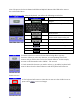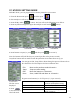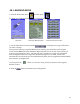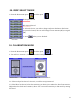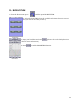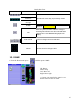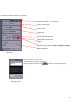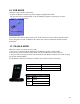User's Manual
Table Of Contents
Note: The process for Device Button label Edit and My Pick Buttons Label Edit is the same as
the one described above.
Keyboard Layout; when using the keyboard, you will see the following screen below.
Displays current operation.
You must zoom into a section of letters before being able to type any
characters. When you select any character, its corresponding section will
zoom in and you will be able to select the desired character. In this example,
we want to add the number 8 after “INFO”. The screen d
1. Touch around the character you wish to select (e.g. 8) and the keyboard will
zoom-in. Next select the desired character and the keyboard will zoom-out.
Zoom-in screen
2. The keyboard will zoom out. Note there is now an 8 after “INFO” now we
press SAVE to save our changes.
ing Displays the selected Icon be
changed.
Keyboard used to input characters.
Used to zoom out from the group of
letters selected.
the scroll-wheel. Same function as
Used to switch letters on the pad.
Used to turn on/off capital letters.
Cancel the Label Edit operation.
Delete the last character typed.
Create a space between characters.
Save typed changes.
10