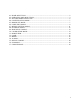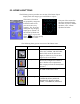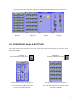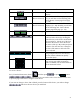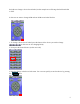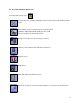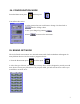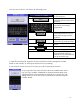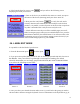User's Manual
Table Of Contents
4. If the brand selected is correct, press and you will see the following screen
displaying the brand you selected.
5. Turn on the device you would like the remote to control, next press
the button of the device (Samsung) until your device turns off.
6. Now press the verify button to verify the code works
correctly. Because some manufactures have multiple codes for their
products, it is possible a code will power on the device but not perform
any other commands. This is why we must verify the code.
7. Check different remote keys on all the available pages (use scroll-
Wheel to navigate pages) when you are satisfied with the test, press the
BACK button and then press SAVE button. You will now return to the
Pre-Program screen (you can continue setting-up more devices) if you
wish to finish setting-up devices, press HOME.
06. LABEL EDIT MODE
It is possible to edit the labels of your devices.
1. From the Home menu press and then press
2. If you press Group Label Edit, you will be able to edit the groups under My Pick, Devices or
Bio Rhythm. Next you will have to go through a 4 screen process making your desired
selections. Remember you can change groups under DEVICE, MY PICK or BIO RHYTHM.
You will see the following screens below:
Screen 1 Screen 2 Screen 3 Screen 4
3. Once you select your desired selection under screen 2, you will select the group you wish to
edit and edit its characters using the keyboard. For more information on the keyboard see pg 11.
9