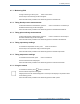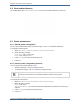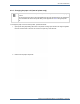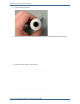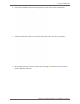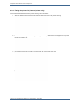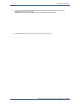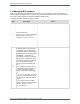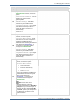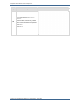Operator's Manual
Table Of Contents
9.10 Managing Wi-Fi networks
Tempus Pro User/Operator Manual - 41-2001EN-00 – Page 205
Step Description Screen
3a.
If you have selected the
Authenticated network, choose an
option:
View network information - view IP
address, IP subnet and IP
gateway/DNS.
Edit Wi-Fi Settings - edit SSID,
network key and hidden status.
Forget Wi-Fi Network - if you forget
this network the Tempus will no
longer be able to connect to it
automatically.
Press Back.
3b.
If you have selected a Saved
network, choose an option:
Connect to Wi-Fi network - press
this button to connect. Tempus Pro
redisplays the Manage Wi-Fi
Networks menu showing the status of
this network as Connecting.... If
connection is successful, status
changes to Authenticated.
Edit Wi-Fi Settings - edit SSID,
network key and hidden status.
Forget Wi-Fi Network - if you forget
this network the Tempus will no
longer be able to connect to it
automatically.
3c.
If you have selected a
Key required
network, choose this option:
Connect to Wi-Fi network:
Press this button.
Enter the network key.
Press Connect.
Tempus Pro redisplays the Manage
Wi-Fi Networks menu showing the
status of this network as
Connecting.... If connection is
successful, status changes to
Authenticated.
Note: If the "Wi-Fi error"
message appears, check the
connection assumptions in Edit Wi-Fi
settings and try to connect again. If
this does not help, press Forget Wi-
Fi network, power cycle Tempus Pro
and restart the connection to the
required network.