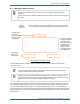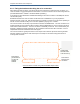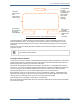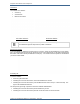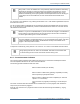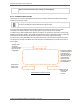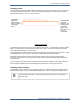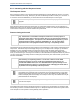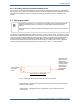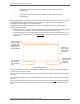Operator's Manual
Table Of Contents
9.6 Connecting to an alternate location
Tempus Pro User/Operator Manual - 41-2001EN-00 – Page 193
Changing modes
You can change the Communications Mode by pressing the “Connect in other ways” button. This will bring
up the Communications Modes Menu. This can also be reached through the “Communications Modes”
button in the Main Menu – see “5.2.1 The main menu”.
The Mode that the Tempus is set to use will be indicated with a lit bar. To change Mode, press the required
Mode. The instructions for that Mode will be brought up on screen. The title of the new instructions will
show what Mode the Tempus is now set to use.
The Modes that are available on each Tempus Pro are dependent on the requirements of each User. Refer
to the Modes Menu on your Tempus Pro for specific details of each Mode that is available.
Remember that each Mode may have a different set of instructions for connecting, fault finding and
repacking. Consequently, it is vital that you remember to read and follow what each iAssist help process
says at all times.
It is also important to remember that if one Mode cannot be used then another may be usable in its place.
Once the mode is selected the Tempus will display the instructions for connecting in that mode.
Changing headset settings
The performance of the headset can be changed if required. The headset settings are accessed using the
Headset Settings button on the Communications Settings menu – see “5.2.2 Printer and Headset menu”.
Note
The headset settings are pre-set for the best performance for use in environments with a
range of ambient noise levels. Users should change the settings if they are struggling to
hear or be heard.
Example Modes Menu
The different
Modes are
labelled. Select
them by pressing
the required
button
Multiple Modes
menus are
displayed. The
Tempus shows
10 Ethernet
Modes and 5
WiFi modes. All
are user
configurable