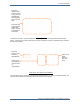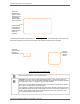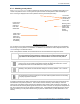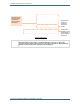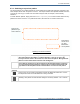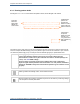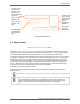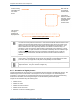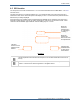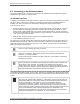Operator's Manual
Table Of Contents
9.3 Patient information
Tempus Pro User/Operator Manual - 41-2001EN-00 – Page 179
9.3.3 Admitting a new patient
If the Discharge/admit patient button is pressed, the Tempus will bring up a new dialog which asks you to
confirm if the patient is new or not and gives the options to enter the new patient’s name immediately or
later. A warning is displayed if the current patient is still being monitored (see below).
Admitting a New Patient
If a connection has not been established to a Response Centre, all data for that patient can be transmitted
later so long as a new patient is not admitted. For details on communications with a Response Centre, see
“9.6 Connecting to an alternate location”.
Once a new patient is admitted, the recorded data cannot be transmitted to the Response Centre.
WARNING
Ensure that the Tempus Pro is disconnected from the old patient before confirming
that a new patient is being monitored. Failing to do so will mean that real-time vital
signs data from the old patient will be entered with the record for the new patient.
CAUTION
If the Tempus is connected to a Response Centre, discharging the old patient and starting to
monitor a new one will create a new patient record at the Response Centre also. Ensure
the Response Centre user understands who is being monitored.
CAUTION
Admitting a new patient will reset all alarm settings to the factory defaults – see “7 Alarms”.
Note
Do not attempt to connect the Tempus Pro to other medical systems until such functionality
is properly supported in software.
It should be noted that if the patient is removed from all real-time sensors then the Tempus will lose its real-
time detection of the patient’s presence. This scenario could be caused by users needing to move the
Tempus from one patient (cease monitoring that patient) as they intend to start monitoring a new patient. In
the instance that all real-time patient signals are lost for more than 5 minutes, the Tempus will anticipate that
the user could be moving from one patient to a different one. It will therefore automatically give the user the
option of switching to a new patient without having to press the Patient button (as described earlier in this
section).
The current
patient’s name
(if entered) is
shown here
Press here to
admit a new
patient but
enter their
details later
Warning if user
is attempting to
admit a new
patient whilst
already
monitoring
Press here to
admit a new
patient and
start entering
their details
immediately