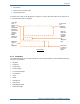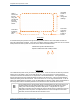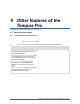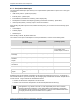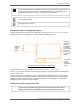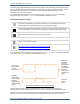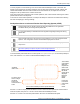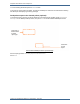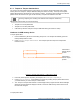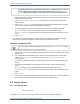Operator's Manual
Table Of Contents
9.1 Data input and output
Tempus Pro User/Operator Manual - 41-2001EN-00 – Page 163
To check progress or cancel emailing, return to the Send Patient Data/Report screen. This screen will
display a blue progress bar with status messages
.
The top status area will display the PDF creation and
network status details. When the email has been sent to the email server, the ‘report sent’ text will be
displayed on the top status area for a further 30 seconds.
If the Tempus has been configured to use a random password, then a second email containing the random
password will be sent to the recipients.
In the event of communication problems, the Tempus will attempt to resend for 20 minutes before aborting
the send and displaying a warning message.
Send patient data to an electronic Patient Care Reporting System (ePCR)
CAUTION
Communication with the ePCR systems are generally reliable but do not guarantee
successful delivery and storage of the patient data.
CAUTION
It is your responsibility to understand the local regulations regarding sending and storing
patient data.
Note
Tempus patient data is sent using secure communications to one of the configured ePCR
systems. The configuration must be checked before deployment in service.
Note
For ePCR data transmission, the maximum allowed patient data size is 8 megabytes on the
Tempus Pro.
Note
The link below provides information about HIPAA compliant cloud storage providers:
http://www.hipaahq.com/hipaa-compliant-cloud-storage-explained/.
To send the SRoC patient data files to an ePCR, press Send patient data/report on the Data Input/Output
menu, then select the ePCR tab on the Send Patient Data/Report screen:
Press the To button to display the ePCR Selection screen. Select the ePCR system and communications
mode as required, then press Back to return to the Send Patient Data/Report screen.
Press the Send button. This will cause patient data to be sent to the selected ePCR system.
Send Patient Data/Report Screen (ePCR selected)
Press here
to send the
patient data
to the
ePCR
To button: press
here to change
the ePCR
system and
communications
mode
The contents
of the patient
data to be
exported are
shown here.
Details of the
last ePCR
export will be
displayed
below the
patient
details
All patient
data is sent