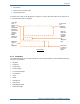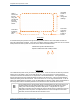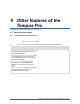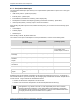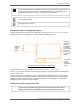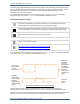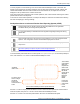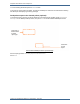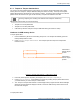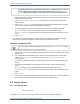Operator's Manual
Table Of Contents
Chapter 9 Other features of the Tempus Pro
Tempus Pro User/Operator Manual - 41-2001EN-00 – Page 162
The screen Send Patient Data/Report screen also has an option to send the SRoC patient report directly to
a PCL3 compliant USB printer which operates in a similar way to sending to USB memory device. Ensure
the printer is attached, switched on and provided with ink and paper before beginning. For printer
instructions, see “9.9.1 External printer”.
To send the SRoC patient report to an external printer, press Send patient data/report on the Data
Input/Output menu, then press Ext. Printer on the Send Patient Data/Report screen.
Send patient report via email
CAUTION
Email services are generally very reliable but do not guarantee successful delivery. Email
send times vary depending upon network conditions. You should always check that an
emailed patient report has been received, e.g. by phoning the recipient.
CAUTION
The email service requires a valid email account on a server accessible from the internet. It
is your responsibility to understand the local regulations regarding emailing patient data.
CAUTION
Tempus emails must be sent using secure communications.
Note
For email transmission, the maximum allowed patient report size is 8 megabytes. Email
service provider limits may differ.
Note
The links below provide information about HIPAA compliant email:
http://www.hipaahq.com/hipaa-compliant-email-explained/
http://www.hipaahq.com/hipaa-compliant-email-providers/.
To send the SRoC patient report (PDF) via email, press Send patient data/report on the Data Input/Output
menu, then press Email on the Send Patient Data/Report screen:
Press the recipient button to display the Email Recipients screen. Update email recipients and
communications mode as required, then press Back to return to the Send Patient Data/Report screen.
Press the Send button. This will cause a PDF report of the selected format to be created and emailed. The
Tempus will return to the main monitoring screen and display email status at the top of the screen.
Send Patient Data/Report Screen (Email selected)
Press one of
these buttons
to select
report format
Press here
to send
report
Recipient
button: press
here to change
the email
recipients and
communications
mode
Select the
contents of
the report
(if this feature
is enabled).
Use the arrow
buttons to
scroll to next
and previous
pages.