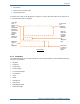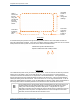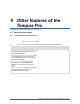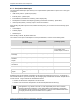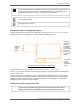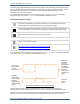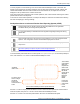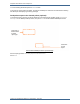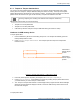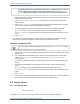Operator's Manual
Table Of Contents
9.1 Data input and output
Tempus Pro User/Operator Manual - 41-2001EN-00 – Page 161
CAUTION
Patient reports (PDFs) must be encrypted and password protected. The password must be
preconfigured (Maintenance and Settings, Change Passwords, Patient Report Password) by
following the procedure in the Tempus Pro Maintenance Manual. Configuration must be
checked before deployment in service. The encryption type is AES128.
Note
RDT recommends only Adobe® Acrobat® PDF readers that are capable of reading Acrobat
V5 or later files are used.
Note
RDT recommends users check that their selected PDF reader can open the created report
before deploying the Tempus.
Send patient report to a USB memory device
To send the SRoC patient report (PDF) to a USB memory device, press Send patient data/report on the
Data Input/Output menu, then press USB on the Send Patient Data/Report screen:
If handover data is required on the USB device, press Include Tempus to Tempus Data.
Press Send. The Tempus will return to the main monitoring screen. Progress information will be displayed
at the top of the screen.
To check progress or cancel USB output, return to the Send Patient Data/Report screen. This screen will
display a blue progress bar with status messages
.
If the Tempus has been configured to encrypt the SRoC
patient report using a random password, then the password details will be displayed on the Send Patient
Data/Report screen under the list of report formats.
Send patient report to an external printer
WARNING
Printer connections should only be made when no connections are made to a patient.
Do not connect to a patient and a printer at the same time as this could cause a
leakage current hazard or could affect the clinical performance of the Tempus.
Select the
patient
report
format
Send Patient Data/Report Screen (USB selected)
Press Send
to start
writing to
USB memory
device
Select the
contents of
the report
(if this feature
is enabled).
Use the arrow
buttons to
scroll to next
and previous
pages.