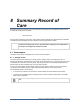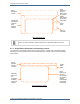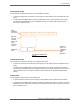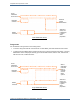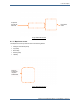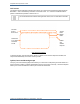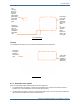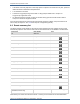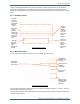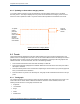Operator's Manual
Table Of Contents
Chapter 8 Summary Record of Care
Tempus Pro User/Operator Manual - 41-2001EN-00 – Page 156
8.2.3 Updating an observation category marker
To convert a category marker to a fully recorded event, press the category marker entry in the SRoC
Summary screen. The Tempus displays the entry screen for the relevant event category. Press an event
button: this acts to update the marker. Any further events buttons pressed are recorded as new events.
8.3 Trends
Tempus automatically samples all continuous medical readings once per minute and stores these in the
patient record. For readings taken less often such as Non-Invasive Blood Pressure all readings are stored in
the patient record. The last 72 hours of trend data can be displayed on the Tempus as both graphical and
tabular trend data. To access trend data, use one of the following methods:
Press the Event membrane button then select the Graph or Table tab.
Press the Trends button (displayed in all medical related menus as well as the main menu) then select
the Graph or Table tab.
Press and hold anywhere on the Home Screen. Depending on which waveform you press the graph will
show you the results of that waveform.
Press and hold on any event in the Summary tab. The graph will be centred at the time of the event you
press.
8.3.1 Trend graph
The Trend Graph allows you to select two vitals to be shown together, each vital having its own scale. The
zoom button can be used to select a different time scale for the X axis. When enabled, icons for the
following events are shown on the graph at the event time.
Arrhythmia
12-Lead ECG
Drugs
Fluids
Assessments
Updating Observation
Category Marker
To update
marker
press the
required
event. Press
and hold
required
event to edit
event details
Press to
delete the
marker