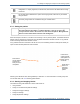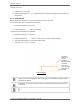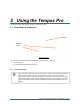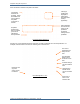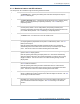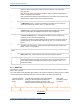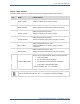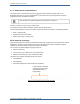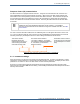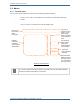Operator's Manual
Table Of Contents
Chapter 5 Using the Tempus Pro
Tempus Pro User/Operator Manual - 41-2001EN-00 – Page 46
The
Camera & Waveform Snapshot
button – pressing and releasing this starts the
waveform capture, pressing and holding will start the camera – see “8 Summary
Record of Care”.
Note that certain events will cause the Tempus to capture a waveform automatically –
see “8.1.4 Automatic event capture”.
Note for devices with software revisions earlier than v4 this button will only perform the
camera function. Please contact RDT for software updates.
The Main Menu button – pressing and releasing this will take you to a full menu to
access all features of the product – see “5.2.1 The main menu”.
The Event button – brings up the Summary Record of Care (SRoC) and provides
access to trend graphs, trend tables and the TCCC card (if configured).
The Previous Activity button – pressing this will take you back to whatever non-
monitoring function you were last performing.
For example, this button could be pressed to take you back into the trauma card if you
had been editing it and a patient alarm had gone off – see “3.3.10 Previous activity
button”.
The battery gas gauge button – pressing this will light the power status LEDs on the
battery – see “11.1.1 The battery”.
Also on the membrane are two LEDs, these are indicators and not a button, their function is described
below:
Mains power LED – lights solid green when the mains charger is attached
Battery charger LED – flashes green for up to 20 seconds when a battery is first
connected and the device is being run from mains power, then lights solid green as
long as mains power is attached and the battery is not fully charged – see “11.1.3
Charging the battery”.
5.1.3 Status bar
The status bar at the top of the screen shows the time, battery status, communications status and alarms
status – see “7 Alarms”.
The current patient name and patient type appears in the centre of the status bar until any wired or wireless
communications devices are being used then this will be shown in the centre of the status bar.
The Status Bar
Alarm status
information is shown
on the right
The time and battery
status are shown on
the left
This area is used to display information related to
sending the Summary Record of Care report,
connection status including connection to the
Response Centre and the patient name / patient type.