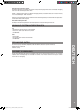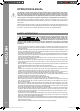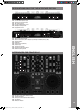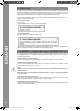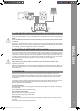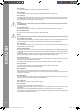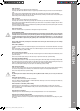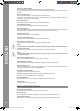Instruction Manual
It is possible to adjust the channel‘s volume with the linefader.
This controller is a fader that enables you to fade between Deck A and Deck B.
The large jog wheels can be used for several functions such as scratching and the pitch bend func-
tion. Please also note items B7 – B9. If you own an Interface Edition your jog wheels are touch-
sensitive allowing a more precise scratching ability.
By activating the search function it is possible to fast forward and rewind within a track.
By pushing this button the scratch function will be activated.
If Dry/Wet has been activated it is possible to fade the effect in and out by using the jog wheel. This
mode is doubled by the Dry/Wet Turning Knob -B30- for comfortable effect modulation.
With the Pitchfader you can vary the track‘s pitch in the given pitch range. In the middle position
(0%) the LED will be illuminated.
By pushing the pitch bend buttons the track‘s pitch will temporarily be increased and decreased
respectively. This function that is also known from CD players simulates the pushing and stopping
of a record.
Shift: While holding the shift button and pushing the pitch bend buttons simultaneously when in
browse mode (also see B20) it is possible to open and close folders respectively.
By activating the Key Lock Button the tone pitch will be disabled. This way the original tone pitch
will be kept when changing the track‘s speed.
Shift: Master Button. By pushing this button it is possible to choose one deck as master.
By pushing the Sync Button the corresponding deck‘s pitch will be synchronized.
Shift: Sync function for Deck C/D. [Traktor PRO]
Via this button the monitoring function for the respective deck will be activated.
Shift: Preview function. With this button you can monitor a track from the browser without having
to load it via the player.
With this button it is possible to access a contoller element‘s second function. On the controller‘s
surface all shift functions are displayed in white captions.
With the gain knob you can adjust a track‘s volume.
With this knob you can adjust the high frequencies.
Pushing the High Knob: High Kill function. By pushing the High Knob you can lter out the high
frequencies.
Shift: Filter function. While additionally holding the shift button a lter can be modulated.
Shift & pushing the High Knob: Filter On. By simultaneously holding the shift button and pushing the
High Knob you will activate the lter.
IM_Digital_Jockey_2_Interface_Edition_US_GB.indd 18 10.12.2010 11:09:21