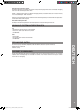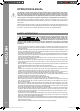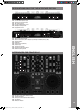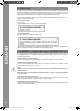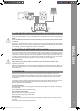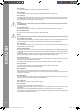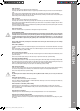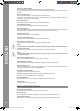Instruction Manual
Put the provided installation CD in your CD ROM drive. An instsallation menu will start automatically.
Click on the „Install ASIO Driver“ button in order to carry out the setup. Please follow the messages
displayed on screen in order to carry out the ASIO driver installation. As last step you should reboot
your computer in order to complete the ASIO driver installation.
Carry out the Autorun.exe on the provided CD and wait until the installation menu pops up. Click on
„Traktor LE“ in order to carry out the setup. The Traktor LE setup will start now; please follow the
instructions on screen in order to carry out the installation. When carrying out Traktor LE for the
rst time a setup wizard will open up. Please choose „Reloop“ as manufacturer and in the context-
menu below select your Digital Jockey version in order to load the correct mapping.
Upgrade for Traktor Pro
With the provided Traktor LE version you have the benet of purchasing the extensive Traktor Pro
version at a preferential price. Current conditions regarding the prices can be found on www.native-
instruments.com.
After the controller has been connected and the software has been installed you can control
Traktor with the Digital Jockey 2. Compared to Traktor LE the Digital Jockey 2‘s user interface for
Traktor Pro mainly differs in the effect and 4 deck operation. Please also see the user interface
for Traktor LE.
Your Digital Jockey 2 has been optimized extensively for Traktor PRO. Below Traktor‘s full function
assignment will be described. Please also follow the complete Traktor instruction manual
that can be found on the provided CD.
Push this button in order to start playback. Pushing the button again during playback will activate
the pause mode.
Shift: Play/Pause for Deck C/D. [Traktor PRO]
With this button you can access the cue point.
Shift: Cue ponit for Deck C/D. [Traktor PRO]
As long as you push and hold the CUP button (Cue & Play) the player will start the track from the
cue point.
Shift: CUP Button for Deck C/D. [Traktor PRO]
MIC
PHONO / LINE
AMP / SPEAKERS
HEADPHONES
IM_Digital_Jockey_2_Interface_Edition_US_GB.indd 17 10.12.2010 11:09:21