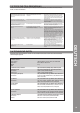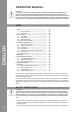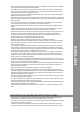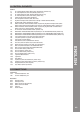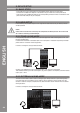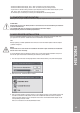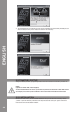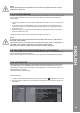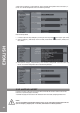User Manual
If Traktor LE is used for the rst time the „Setup Wizard“ should start. If this is not the case please
click on „Help“ and select the menu item „Start Setup Wizard“. In the setup wizard select the
following items:
1. Answer the rst question „Are you using a USB/FireWire Controller?“ with „Yes“. Then click on
„Next“.
2. In the eld „Choose your manufacturer“ select the item „Reloop“. The following menu item
„Choose your model“ has to be answered with „Contour Interface LE“. Again conrm this se-
lection with „Yes“.
3. The following question regarding connected hardware by manufacturer „Native Instruments“
has to be answered with „No“.
Your Reloop Contour should now be congured accordingly for Traktor LE.
If you already possess Traktor Pro or you have upgraded Traktor LE at a lower-cost price, it is pos-
sible to fully exploit all Contour functions.
Observe the following points in order for Traktor to be able to work in combination with Contour.
The audio setup in Traktor depends on your already existing setup. Reloop Contour can either be
used in Stand Alone or External Mixing Mode. Further information and setup tips can be found
under the item „Audio Setup“ in the chapter „Device Installation“ in this manual, that have to be
worked through by any means.
Afterwards select your desired setup:
Stand Alone-Modus
1. In Traktor open the setup dialogue by clicking the small cog wheel in the upper right corner.
2. Open the category „Audio Setup“ and in the eld „Audio Device“ select the item „Reloop Con-
tour (ASIO)“.