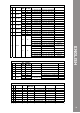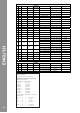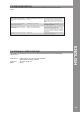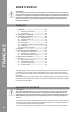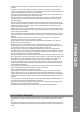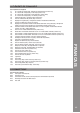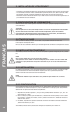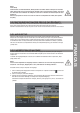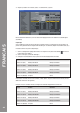Manual
Table Of Contents
- DEUTSCH
- Inhaltsverzeichnis
- Sicherheitshinweise
- Bestimmungsmäßige Verwendung
- Wartung
- 1. Aufbau
- 1.1 Bedienelemente
- 1.2 Anschlüsse
- 2. Geräteinstallation
- 3. Computer-Konfiguration
- 3.1 Grundschritte
- 3.2 Traktor LE-Einrichtung
- 3.2.1 Installation
- 3.2.2 Konfiguration
- 3.3 Traktor Pro-Konfiguration [gegebenenfalls]
- 3.3.1 Audio Setup
- 3.3.2 Mapping-Import
- 4. Bedienung
- 5. Geräteeinstellungen und -tests
- 5.1 MIDI-Channel-Zuweisung
- 5.2 Jog Wheel-Kalibrierung
- 5.3 LED-Funktionstest
- 6. Updates & Support
- 7. Anhang
- 7.1 Systemanforderungen Traktor LE
- 7.2 MIDI-Zuweisungstabelle
- 7.3 Tipps zur Fehlerbehebung
- 7.4 Technische Daten
- ENGLISH
- Table of contents
- Safety Instructions
- Application In Accordance With Regulations
- Maintenance
- 1. Setup
- 1.1 Control Elements
- 1.2 Connections
- 2. Device Setup
- 3. Computer Configuration
- 3.1 Basic Steps
- 3.2 Traktor LE Setup
- 3.2.1 Installation
- 3.2.2 Configuration
- 3.3 Traktor Pro Configuration (if applicable)
- 3.3.1 Audio Setup
- 3.3.2 Mapping Import
- 4. Operation
- 5. Device Settings and Tests
- 5.1 MIDI Channel Assignment
- 5.2 Jog Wheel Calibration
- 5.3 LED Functionality Test
- 6. Updates & Support
- 7. Appendix
- 7.1 System Requirements Traktor LE
- 7.2 MIDI Assignment Chart
- 7.3 Troubleshooting
- 7.4 Technical Specification
- FRANCAIS
- Sommaire
- Consignes De Sécurité
- Utilisation Conforme
- Entretien
- 1. Installation
- 1.1 Éléments de commande
- 1.2 Connectique
- 2. Installation de l‘équipement
- 3. Configuration de l‘ordinateur
- 3.1 Étapes de base
- 3.2 Installation Traktor
- 3.2.1 Installation
- 3.2.2 Configuration
- 3.3 Configuration Traktor Pro [le cas échéant]
- 3.3.1 Audio Setup
- 3.3.2 Importation De Mappage
- 4. Utilisation
- 5. Réglages et tests de l‘équipement
- 5.1 Affectation des canaux MIDI
- 5.2 Calibrage de la Jog Wheel
- 5.3 Test de fonctionnement des DEL
- 6. Mises à jours & assistance
- 7. Annexe
- 7.1 Matériel requis Traktor LE
- 7.2 Table d‘affectation MIDI
- 7.3 Conseils de dépannage
- 7.4 Caractéristiques
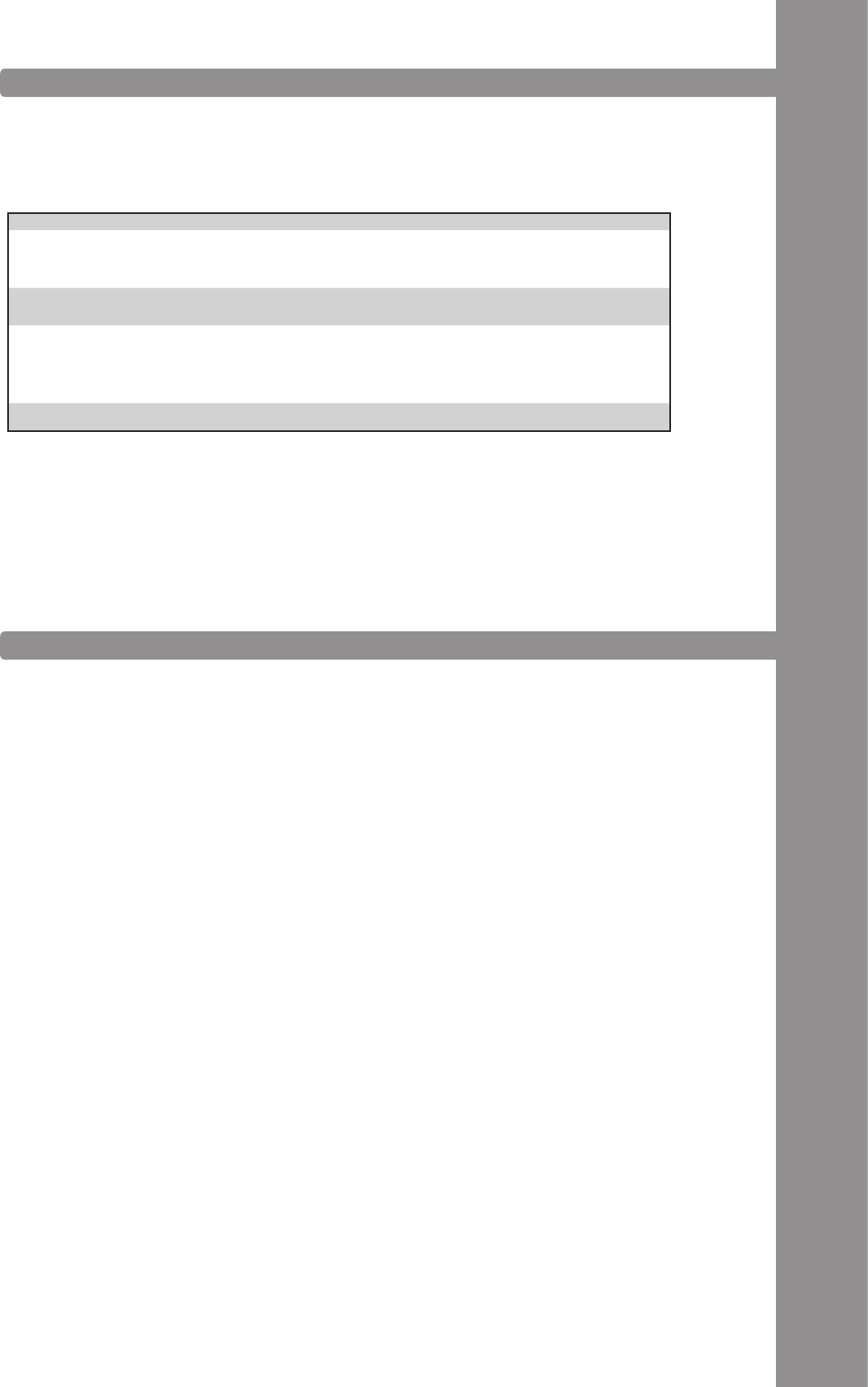
If any problem should arise while using Reloop Contour the following chart is the rst drop-in
center:
The following specications are not veried by Global Distribution GmbH in terms of plausibility
and accuracy:
Power Source USB 5V 500mA / DC: 6V, 1.5A; User Selectable
(mains adapter optionally available)
Dimensions 160 x 376 x 63.35 mm
Weight 1.92 kg
The device does not receive any power
when turning it on via the ON/OFF Button
-B34-.
USB cord or mains adapter are not correctly
connected.
Check whether the USB cord is correctly connected
to a free USB port of your computer and Contour‘s
USB port -B38-. Please also check whether the mains
adapter is connected correctly to the mains connection
-B36-.
The controller‘s LEDs are only weakly lit
and the device does not react.
The power supply is not sufcient. Connect your computer to a secured power line. Also it
is necessary to connect the included mains adapter to
the corresponding jack -B36-.
The DJ software does not show any reac-
tion to the usage of any of the contoller‘s
control elements.
Traktor LE is not congured corectly.
Traktor Pro is not congured correctly.
Use the included Traktor LE version, start the Setup Wi-
zard again. Refer to the paragraph „Traktor LE Setup“
in the chapter „Computer Conguration“.
When using Traktor Pro the mapping has to be loaded
again. To do so follow the instructions in the paragraph
„Trakto Pro Conguration“ in the chapter „Computer
Conguration“.
A problem occurs that is not listed in this
chart.
Various causes. Visit www.reloopdj.com/forum, in order to get support
regarding your Reloop products.