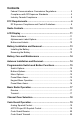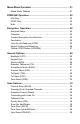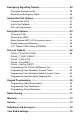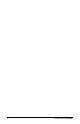Contents Federal Communications Commission Regulations ......................... 5 Compliance with RF Exposure Standards ........................................ 5 Industry Canada Compliance ........................................................... 5 FCC Requirements ...................................................................... 6 RF Exposure Compliance and Control Guidelines ........................... 8 Radio Controls ...........................................................................
Mixed Mode Operation .............................................................. 21 Mixed Mode Talkback ......................................................................21 DTMF/ANI Operation ................................................................. 22 ANI Only.......................................................................................... 22 DTMF Only...................................................................................... 22 Both......................................
Emergency Signalling Options ................................................ 40 Placing an Emergency Call ............................................................ 40 Receiving an Emergency Signal ..................................................... 40 Unit-to-Unit Call Options........................................................... 41 Individual Call (U2U) ........................................................................41 Unit-to Unit Callback ..............................................
KNG User’s Manual
FEDERAL COMMUNICATIONS COMMISSION REGULATIONS The FCC rules require manufacturers to comply with the FCC RF energy exposure limits for portable 2-way radios before they can be marketed in the U.S. When 2-way radios are used as a consequence of employment, the FCC requires users to be fully aware of and able to control their exposure to meet occupational requirements. Exposure awareness can be facilitated by the use of a product label directing users to specific user awareness information.
Introduction Congratulations on your purchase of the BK Radio KNG Portable radio from RELM Wireless. The KNG APCO Project 25 radio offers an array of programmable functionality to help radio users get the most out of their portable communications. Check with your RELM/BK Radio dealer or communications officer for information on the programmed functions of your radio prior to operation. This manual contains information concerning the operation procedures for the BK Radio KNG Portable radio.
RF ENERGY EXPOSURE AWARENESS AND CONTROL INFORMATION, AND OPERATIONAL INSTRUCTIONS FOR FCC OCCUPATIONAL USE REQUIREMENTS BEFORE USING YOUR PORTABLE 2-WAY RADIO, READ THIS IMPORTANT RF ENERGY AWARENESS AND CONTROL INFORMATION AND OPERATIONAL INSTRUCTIONS TO ENSURE COMPLIANCE WITH THE FCC’S RF EXPOSURE GUIDELINES. NOTICE: This radio is intended for use in occupational/controlled conditions, where users have full knowledge of their exposure and can exercise control over their exposure to meet FCC limits.
RF EXPOSURE COMPLIANCE AND CONTROL GUIDELINES AND OPERATION INSTRUCTIONS To control your exposure and ensure compliance with the occupational/ controlled environment exposure limits always adhere to the following procedures. Guidelines: • Do not remove the RF Exposure Label from the device. • User awareness instructions must accompany device when transferred to other users. Do not use this device if the operational requirements described herein are not met.
The AMBE® voice compression software included in this product is protected by intellectual property rights including patent rights, copyrights and trade secrets of Digital Voice Systems, Inc. The user of this software is explicitly prohibited from attempting to decompile, reverse engineer, or disassemble the object code, or in any other way convert the object code into a human-readable form. This software is licensed solely for use within this product. US Patent Nos.
Radio Controls Collar Switch Channel Select On/Off Volume Antenna Connector 6 5 4 3 2 7 8 9 10 11 12 13 14 15 1 16 SCAN VOL PRI Emergency Button LED Indicator Toggle Switches Programmable Side Buttons Speaker Accessory Connector Microphone Push-to-Talk BK RADIO TXD KNG SCN Ch 1 Diamond Button KNG - P25 171.
LCD Display RXD Status Indicators SCN Ch 1 KNG - P25 171. 5 8 5 0 0 M H z LIGT T/A MENU Programmable Alphanumeric Labels LCK Programmed Button Labels The KNG display can be programmed for a variety of options and functionality. Check with your RELM/BK Radio dealer or communications officer for information on the programmed functions of your radio.
Buttons and Labels NOTE: The Diamond, Up Arrow, Down Arrow, and Square buttons are programmable with PC Radio Editor Software. The programmed functions are activated by pressing the associated button. Active functions are indicated by a highlighted background. SCN = Active, SCN = Inactive.
Battery Installation and Removal NOTE: For safety reasons, rechargeable battery packs are shipped uncharged or only partially charged. Therefore, a rechargeable battery pack should be properly charged in an approved battery charger before use. Installing the Battery 1. Turn the radio off. 2. Align the tabs on the bottom of the battery with the slots on the radio. 3. Push the top of the battery toward the radio until release tab "clicks" into place. Removing the Battery Release Tab 1.
Battery Care and Maintenance BK Radio battery packs are available in a variety of capacities and types for special applications. Rechargeable battery packs can be charged separately or while attached to a radio. Periodically check the contacts on the battery pack for dirt that could prevent a good electrical contact with the charging base. WARNING! Do not drop a battery pack into fire.
Programmable Switch and Button Functions The KNG portable radio is equipped with seven programmable control buttons and three programmable switches. Switch and button functions are assigned via PC programming.
LIGT T/A MENU Functions assigned to the diamond, square or up/down buttons will be highlighted on the display when turned on. TXD Keypad Menu Operation One button can be programmed as 'Menu'. Items shown in the previous table can be programmed and arranged via PC programming. These items can then be accessed with the 'Menu' button. To select from the menu: 1. TXDN Channel Scan Tx Digital PRI Scan ESC ▲ ▼ ENT Press the programmed "Menu" button. 2.
Basic Radio Operation Receive 6 5 4 3 2 7 8 9 10 11 12 13 14 1 16 15 SCAN 1. Turn power on by turning the Volume knob clockwise. A beep sounds, indicating the radio is operational. The LCD display shows the programmed information of the currently selected channel. Programmable channel information options include channel number, channel label and channel frequency. VOL PRI 2. Select a channel by rotating the Channel Selector knob. 6 5 4 3 2 7 8 9 10 11 12 13 14 1 16 15 SCAN VOL 3.
channel is busy (see Busy Channel Lockout). Select an authorized transmit channel. NOTE: When using a channel programmed for mixed mode transmit the signal will be transmitted in the mode selected by the TX Digital selection. Or if programmed for Mixed Mode Talkback, the radio will transmit in the mode of the last received channel while the “RX” icon is displayed. (See Mixed Mode Operation.) Channel Zone Selection The KNG P-150 can be programmed with up to 512 individual channels.
Code Guard Operation Analog Squelch Control Sub-audible signaling (CTCSS/CDCSS) is used to allow a group of radios to be selectively called in an analog system. Programming the receive code guard equal to zero allows for Carrier Squelch operation, where the radio will unmute whenever a carrier is detected regardless of the transmitted Code Guard.
receive NAC and TGID for the radio to unmute. The default TGID is 1. The TGID value 65535 ($FFFF hex) is used to effect an “All Call”. If the radio receives a signal with a matching NAC and the TGID = 65535 ($FFFF hex), it will unmute. Also, if the radio’s programmed TGID is 65535 ($FFFF hex), it will open on any signal with a matching NAC, ignoring the incoming TGID. A TGID = 0 means “no one”.
Mixed Mode Operation The receiver and transmitter are capable of operating in analog wide-band (25 kHz channel spacing), analog narrow-band (12.5 kHz channel spacing) and APCO Project 25 Digital Mode.
DTMF/ANI Operation The KNG portable radio can be programmed, on a zone-by-zone basis, to send DTMF tones manually via the keypad and/or send a DTMF ID automatically (ANI). TXA Ch 1 KNG - P25 171. 5 8 5 0 0 M H z A B C D TXA Ch 1 KNG - P25 171. 5 8 5 0 0 M H z A B C ANI ANI Only - If the zone is programmed to for 'ANI Only' the programmed ANI ID number will be sent with each PTT.
software must be used to enable OTAR and to mark the channel(s) that will communicate with the Key Management Facility (KMF). In addition, the radio must have key encryption keys (used only to encrypt other keys) loaded with an APCO Project 25 compatible key fill device such as the Motorola KVL 3000 Plus, using a BK Radio keyloader cable. Operation The receiver can be programmed to automatically detect both clear and secure signals.
If programmed to the Menu button: 1. Press the Menu button. TXD Channel Scan TX Keys PRI Scan ESC ▲ ▼ ENT ▲ ▼ 3. Press the 'ENT' button to open the key menu. 4. Use the up/down buttons to highlight the desired key. Or, using the keypad, press the number of the desired key. 'Default' = Key assigned to channel via programming Tx Keys →Default Key 1 ESC 2. Use the up/down buttons to highlight "Tx Keys" selection. ENT 5. Press the 'ENT' button to select the key. 6.
Zeroize Keys Zeroize Now? ESC YES ENT 4. Press the 'YES' button to zeroize encryption or press 'ESC' to abort the operation. 5. Hold the 'ESC' button to return to normal operation. The LCD will display "Keys Zeroized" after a successful operation. Over-the-Air-Rekeying (OTAR) If the radio has OTAR the radio optionally provides a method for the user to manually request a rekey from the KMF (Key Management Facility).
If a successful rekey occurs, an ascending tone will sound, and the display will momentarily show "REKEYED". If the rekey attempt fails, a descending tone will sound, and the display will momentarily show "NO_REKEY". If the selected channel has not been marked as an OTAR channel, the radio will boop and "NON-OTAR" will appear on the display. Keyset Viewing and Selecting The radio can hold up to 8 encryption keysets. Only one keyset can be active at any time.
Tactical OTAR Option (KZA0584) Tier III KNG portables may be equipped with Tactical Over-the-Air Rekeying option KZA0584. The tactical OTAR option allows a key source KNG radio to send individual encryption keys to OTAR equipped target radios without the need for a full Key Management Facility (KMF). For proper operation the Source and Target radios require specific control key loads and PC editor settings. See the programming section of this manual for required setup details.
Press the enter key to begin the key transfer. When the key information has been sent the radio will momentarily display “Key Transfer Successful”. Key Tr a n s f e r Successful CANCEL OK If the radio is not programmed for Tactical OTAR operation or is on a non-OTAR channel the display will read “Non-Tact., OTAR Channel”. Should the key transfer fail for any other reason a failure message with a two digit error code will be displayed. (See table below.
General Options Backlight (LIGT) When the Backlight function is programmed to a switch the display and keypad will illuminate when the switch is on. If the backlight function is programmed to a button the display and keypad will illuminate for the programmed duration. (1-6 seconds or ON) Toggle switch operation On - Slide the programmed switch toward the front of the radio. Off - Slide the switch up toward the channel select switch. Button Operation On - Press the programmed button.
channel is not in use the signal strength indicator will show no bars and you will hear white noise, sometimes called squelch noise. Toggle switch operation On - Slide the programmed switch toward the front of the radio. Off - Slide the switch up toward the channel select switch. Button Operation On - Press the programmed button. MON Off - Press the button again. MON Menu Operation 1. Press the assigned Menu button. 2. Use the up/down buttons to select 'Monitor'. 3. Press the 'ENT' button. 4.
Surveillance Mode (SURV) When SURV is on all audible indicators (button beeps etc.) and lighting funtions (LED and Display) are disabled. Button Operation On - Press the programmed button. SURV Off - Press the button again. SURV Menu Operation 1. Press the assigned Menu button. 2. Use the up/down buttons to select 'Silent'. 3. Press the 'ENT' button. 4. Use the up/down buttons to select 'On' or 'Off'. 5. Press the 'ENT' button to set the selection. 6. Hold the 'ESC' button to return to normal operation.
Tx Digital (TXD) TXD Ch 1 KNG - P25 171. 5 8 5 0 0 M H z LIGT T/A MENU LCK TXA Ch 1 KNG - P25 171. 5 8 5 0 0 M H z LIGT T/A MENU When the TXD is on, channels programmed for mixed-mode transmit will transmit in digital mode. When off, mixed-mode channels transmit in analog mode. When transmitting in digital mode the display shows 'D' behind the TX indicator. In analog transmit 'A" will follow the indicator.
4. Use the up/down buttons to select High or Low. 5. Press the 'ENT' button to set the selection. 6. Hold the 'ESC' button to return to normal operation. Zone Select (ZON) The 512 channels available in the KNG can be divided into multiple operating zones. Switching between zones is accomplished via a programmed button or menu item. Optionally, zone labels or numbers can be displayed on the LCD. (See Alphanumeric Label Options.
Once the signal ends, the radio continues to monitor the channel for the preset scan delay time before it resumes scanning. Toggle switch operation On - Slide the programmed switch toward the front of the radio. Off - Slide the switch up toward the channel select switch. TXD Zone Select Channel Scan PRI Scan ESC ▲ ▼ ENT Channel Scan →Off On ESC ▲ ▼ Button Operation On - Press the programmed button. SCAN Off - Press the button again. SCAN ENT Menu Operation 1. Press the assigned Menu button. 2.
selected channel for the preset scan delay time before it resumes scanning. Talkback Scan RXD SCN Ch 1 KNG - P25 171. 5 8 5 0 0 M H z LIGT T/A MENU LCK If your radio is programmed for Talkback Scan, press PTT while a channel is active or while scan delay time remains, you will be responding on the transmit frequency of the received channel. The 'RX' indicator will be shown in the display while scan delay time remains.
Either priority channel can be programmed as a fixed channel, tied to the Channel Selector knob, or programmed OFF. If the radio is programmed to transmit on PR1, transmissions will occur on the first priority channel when operating in Priority Scan Mode. Priority Scan can be used in combination with Code Guard. If a message is received on a priority channel, the radio receiver locks on to the priority channel and checks to see if the proper Channel Guard value is present.
Use Per Zone6a. Use the up/down buttons to select the priority channel for the zone. Zone 01 Pr1 →Off Main ESC ▲ ▼ ENT 6b. Press 'ENT' to set. 7. Hold 'ENT' to return to normal operation 1. Press the Menu button. Menu Operation RXD SCN Ch 1 KNG - P25 171. 5 8 5 0 0 M H z LIGT T/A MENU 2. Use the up/down buttons to select 'Pri. Channels'. PR1 3. 4. Use the up/down buttons or to select the desired priority channel. Ta l k a r o u n d Tx Power Pri Channels ESC ▲ ▼ 5.
Scan List Add/Delete A menu item can be programmed to add or remove channels from the scan list. Channels currently in the scan list will show 'SCN' in the top line of the display. To edit the Scan List: TXD Zone Select Scan List PRI Scan ESC ▲ ▼ 1. ENT 2. Use the up/down buttons to select 'Scan List' add or delete. 3. ▲ ▼ Press 'ENT' 4. Use the up/down buttons to select the desired channel. Or enter the channel number with the numeric keypad.
Zone Scan List Add/Delete A menu item can be programmed to add or remove Zones to the Zone Scan List. To add a zone to the Scan List: RXD SCN Ch 1 KNG - P25 171. 5 8 5 0 0 M H z LIGT T/A MENU LCK Ta l k a r o u n d Tx Power Zone Scn List ESC ▲ ▼ ENT Zone Scan ZO N E 1 +Z O N E 2 ESC ▲ ▼ 1. Press the Menu button. 2. Use the up/down buttons to select 'Zone Scan List'. 3. Press the 'ENT' button. 4. Use the up/down buttons to select the zone to add or delete. 5.
Emergency Signalling Options The KNG portable radio supports P25 Emergency Operation. When Emergency Operation is engaged the radio will transmit the P25 ID of the radio along with the required P25 Emergency bit. Emergency operation applies only to channels programmed for Digital or Mixed Mode transmissions. On channels programmed for analog transmissions, pressing PTT in Emergency Mode will result in a normal analog transmission.
Unit-to-Unit Call Options Individual Call (U2U) P25 Unit IDs allow for Unit-To-Unit calls when the radio is operating in Digital Mode. The function must be enabled by radio programming to allow this mode of operation. Channels programmed for analog only operation will not be able to transmit or receive Unit-To-Unit calls. Button Operation Unit Call →Last Call Call List ESC ▲ ▼ ENT Call List →Call 1 Label Call 2 Label ESC ▲ ▼ ENT Enter ID ID ESC ▲ TXD ▼ SCAN ENT P25 ID LIGT T/A MENU PR1 1.
Menu Operation Channel Scan Unit Call PRI Scan ESC ▲ ▼ ENT Unit Call →Last Call Call List ESC ▲ ▼ ENT Call List →Call 1 Label Call 2 Label ESC ▲ ▼ ENT ▼ ENT Enter ID ID ESC ▲ TXD SCAN P25 ID LIGT T/A MENU 1. Press the 'Menu' button. 2. Use the up/down buttons to select 'Unit Call' 3. Use the up/down buttons to select the desired Unit 'Call' option. 4. Press 'ENT' to enter Unit Call Mode. Display shows phone icon and P25 ID in use. Last Call = Use the P25 ID of the last Call.
Encryption Options Tx Secure (TXS) When SEC is on, encrypted channels programmed for switchable encryption will transmit an encrypted signal. NOTE: The SEC switch has no effect on channels programmed as Encrypted or Clear Only channels. Toggle switch operation On - Slide the programmed switch toward the front of the radio. Off - Slide the switch up toward the channel select switch. Button Operation On - Press the programmed button. TXS Off - Press the button again. TXS Menu Operation 1.
RXD Button Operation SCAN Ch 1 KNG - P25 171. 5 8 5 0 0 M H z ZER T/A MENU LCK 1. Press the programmed button. ZER 2. Press the 'YES' button to erase the Encryption Keys, or press 'ESC' to cancel the operation. Zeroize Keys Zeroize Now? ESC YES RXD Menu Operation SCN Ch 1 KNG - P25 171. 5 8 5 0 0 M H z ZER T/A MENU LCK 1. 2. Use the up/down buttons to select Zeroize Keys. 3. ▲ ▼ ENT Zeroize Keys Zeroize Now? ESC Press the 'ENT' button. 4.
RXD Button Operation SCN Ch 1 KNG - P25 171. 5 8 5 0 0 M H z RKY T/A MENU LCK 1. Select an OTAR enabled channel. 2. Press the programmed button. RKY 3. Press the 'YES' button to Request Keys, or press 'ESC' to cancel the operation. Request Key Rekey Now ? ESC YES RXD Menu Operation SCAN Ch 1 KNG - P25 171. 5 8 5 0 0 M H z ZER T/A MENU LCK 1. Select an OTAR enabled channel. 2. Press the assigned Menu button. 3. Use the up/down buttons to select 'Request Key'. 4.
If programmed to a button: 1. Press the button programmed for the Keyset (UKST). Keysets →Keyset 1 Keyset 2 ESC ▲ ▼ ENT 2. Use the up/down buttons to highlight the desired keyset. 3. Press the ‘ENT’ button to select the highlighted keyset. 4. Hold the ‘ESC’ button to return to normal operation. If programmed to the Menu button: 1. Press the Menu button. Channel Scan Keysets PRI Scan ESC ▲ 2. Use the up/down buttons to highlight the “Keysets” selection. ▼ ENT 3.
Zone Select Ta c t O TA R PRI Scan ESC ▲ ▼ ▲ ▼ Use the Up/Down buttons to scroll to “Tact. OTAR” and press the enter button. ENTER Key 1 Key 2 Key 3 ESC Press the programmed “Menu” button. ENTER Use the Up/Down buttons to select the desired encryption key. Programmed key labels are displayed. To view the label and key index press the “#” button. Alternatively the key can be selected directly via the keypad by pressing 1-32.
Tactical OTAR Error Code Table Code Description 01 General Failure 02 DTEK Not Found or Not AES 04 MTEK Not Found or Not AES F0 General Failure during Key Wrap F1 Key Not Found for Key Wrap F4 Key to Wrap Key is Not identified as a KEK RECEIVING KEYS OTAR Key Target Radio Select the channel designated as the OTAR channel to receive the rekey information. Key 5 Received Upon successful key transfer the radio will show the received key’s programmed label and “Key Received”.
Pick List Options The KNG provides users the ability to select and assign Pick List functions to specific channels. Pick List options include: Transmit Code Guards, Transmit NACs, Talk Group IDs and Encryption Keys. Pick List Options can be assigned to a programmed button or a radio menu item. Picklist- TX CxCSS (UTON) Selecting a CTCSS/CDCSS tone from the Pick List will assign the tone to the transmit function of the currently select channel. Receive tones will not be effected.
Keypad Programming Options If enabled via PC programming, the radio's Picklists and Individual Call List information can be edited using the keypad. In addition, programmed channel, zone and some global settings can also be programmed. Check with your RELM/BK Radio dealer or communications officer for information on the programmed functions of your radio.
Editing the label 1. Use the down arrow button to highlight the label. Call 1 Call 1 Label 12 3 4 5 6 7 ESC CLR ▼ 2. Press the CLR button to clear the label. ENT 3. Use the keypad to select the desired character. (See Keypad Character Chart.) Call 1 12 3 4 5 6 7 ESC CLR PR1 ENT 4. Press the PR1 button to move to the next character. Labels can contain up to thirteen characters. 5. Press the ENT button to save the label. Editing the ID Number 1. Use the down arrow button to highlight the ID.
Programming User Selectable Transmit Tones The KNG can be pre-programmed with up to 32, user selectable, CTCSS or CDCSS subaudible transmit tones. Tones are selected with the programmed buttons. If enabled, the tones can be programmed via the radio's keypad. To enter Tone List programming: RXD 1. Press the Menu button. SCN Ch 1 KNG - P25 171. 5 8 5 0 0 M H z LIGT T/A MENU 2. Use the up/down buttons to highlight 'Keypad Prog'. LCK 3. Press the 'ENT' button. 4.
Programming User Selectable Network Access Codes The KNG can be pre-programmed with up to 32, user selectable NACs. NACS are selected with the programmed buttons. If enabled, the NACs can be programmed via the radio's keypad. To enter NAC List programming: RXD 1. Press the Menu button. SCN Ch 1 KNG - P25 171. 5 8 5 0 0 M H z LIGT T/A MENU LCK ▲ ▼ 5. Press 'ENT'. ENT Call List U s e r To n e s User NACs ESC ▲ ▼ ENT 000000 CLR 6. Use the keypad to enter the six digit password. 7. Press 'ENT'.
Programming User Selectable Talkgroup IDs The KNG can be pre-programmed with up to 32, user selectable TGIDs. TDIDs are selected with the programmed buttons. If enabled, the TGIDs can be programmed via the radio's keypad. To enter TGID List programming: RXD 1. Press the Menu button. SCN Ch 1 KNG - P25 171. 5 8 5 0 0 M H z LIGT T/A MENU 2. Use the up/down buttons to highlight Keypad Prog. LCK 3. Press the ENT button. 4. Use the up/down buttons to highlight User TGIDs.
Keypad Programming If enabled, channel, zone and global parameters can be programmed using the radio's keypad. Individual parameters may be blocked from programming access. Check with your RELM/BK Radio dealer or communications officer for information on the programmed functions of your radio. Programming Channel Information RXD To enter the Channel Programming mode: SCN Ch 1 KNG - P25 171. 5 8 5 0 0 M H z LIGT T/A MENU LCK 1. Press the MENU button. 2.
Channel Label 1. With 'Chan Label' highlighted, press the ENT button. Chan Label Rx Freq Rx Mode ESC ▲ ▼ 2. Press the 'CLR' button to clear the label. ENT Channel Label Label ESC PR1 CLR ENT Channel Label ESC CLR ENT 2. Use the keypad to select the desired character. (See Keypad Character Chart.) 3. Press the 'NXT' button to move to the next character. Labels can contain up to thirteen characters. 4. Press the 'ENT' button to save the label. 5.
Receive Code Guard Rx Guard Rx NAC Squelch Mode ESC ▲ ▼ ENT RX Guard 000.0 ESC CLR ENT RX Guard CLR 2. Press the 'CLR' button to clear the currently programmed tone. 3. To enter CTCSS tones use the keypad to enter the tone in Hertz. (67.0 - 255 Hz) To enter CDCSS tones press the # key then enter the three digit code. (000 - 999) 4. Press the 'ENT' button to set the tone. 000.0 ESC 1. With 'Rx Guard' highlighted, press the 'ENT' button. ENT 5.
Transmit Frequency Squelch Mode Tx Freq Tx Mode ESC ▲ ▼ ENT 1. With 'Tx Freq' highlighted, press the 'ENT' button. 2. Press the 'CLR' button to clear the current frequency. TX Frequency 3. Use the keypad to select the desired Receive Frequency. 151. 6 2 5 0 0 M H z 4. Press the 'ENT' button to set the frequency. ESC CLR ENT TX Frequency 5. Press the 'ESC' button to return to the Channel Programming menu. 000.
Transmit Code Guard 1. With 'Tx Guard' highlighted, press the 'ENT' button. Bandwidth Tx Guard Tx NAC ESC ▲ ▼ ENT TX Guard 000.0 ESC CLR ENT TX Guard CLR 3. To enter CTCSS tones use the keypad to enter the tone in Hertz. (67.0 - 255 Hz) To enter CDCSS tones press the # key then enter the three digit code. (000 - 999) 4. Press the 'ENT' button to set the tone. 000.0 ESC 2. Press the 'CLR' button to clear the currently programmed tone. ENT 5.
Talkgroup ID 1. With 'TGID' highlighted, press the 'ENT' button. Tx NAC TGID Secure Mode ESC ▲ ▼ ENT 2. Press the 'CLR' button to clear the currently programmed TGID. 3. Use the keypad to select the desired Talkgroup number. (0-65355) TGID 12 3 4 5 ESC CLR ENT 4. Press the 'ENT' button to set the Talkgroup. 5. Press the 'ESC' button to return to the Channel Programming menu. TGID 01 0 ESC CLR ENT Encryption Secure Mode (Encrypted models) 1.
Encryption Key (Encrypted models) Encryption keys must loaded with a compatible key fill device. The radio can hold up to 32 AES and/or DES keys. (See Encryption Operation) 1. With 'Key' highlighted, press the 'ENT' button. Secure Mode Key Key Lock ESC ▲ ▼ ENT Encryption Key 01 ESC CLR ENT TGID 01 3. Use the keypad to select the desired Encryption Key number. (01-32) 4. Press the 'ENT' button to set the Encryption Key. 5. Press the 'ESC' button to return to the Channel Programming menu. 01 ESC 2.
Programming Zone Parameters RXD To enter the Zone Programming mode: SCAN Ch 1 KNG - P25 171. 5 8 5 0 0 M H z LIGT T/A MENU LCK 1. Press the MENU button. 2. Use the up/down arrows to highlight 'Keypad Prog'. 3. Press 'ENT'. 4. Use the up/down arrows to highlight 'Keypad Prog'. Ta l k a r o u n d Tx Power Keypad Prog ESC ▲ ▼ ENT 6. Use the keypad to enter the six digit password. User TGIDs U s e r To n e s Keypad Prog ESC ▲ ▼ 5. Press 'ENT'. 7. Press 'ENT'. ENT Enter Password 8.
Zone Label 1. With 'Zone Label' highlighted, press the ENT button. Zone Label Pri 1 Chan Tx in Pri 1 ESC ▲ ▼ 2. Press the 'CLR' button to clear the label. ENT Zone Label Label ESC PR1 CLR ENT Zone Label ESC PR1 CLR 2. Use the keypad to select the desired character. (See Keypad Character Chart.) 3. Press the 'NXT' button to move to the next character. Labels can contain up to thirteen characters. 4. Press the 'ENT' button to save the label. ENT 5.
Priority 2 Channel 1. With 'Pri 2 Chan' highlighted, press the 'ENT' button. Tx on Pri 1 Pri 2 Chan ANI Mode ESC ▲ ▼ ENT Pri 2 Channel →Main Channel 1 ESC ▲ ▼ ENT 2. Use the up/down buttons to highlight the desired Priority Channel. Off = No Zone Priority Channel. Main = Priority 2 Channel follows channel select knob. Channel Label = Assign as Priority 2 Channel. 4. Press the 'ENT' button to set the selection. 5. Press the 'ESC' button to return to the Zone Programming menu.
Disable Zone Cloning If enabled, the Zone will not accept incoming clone from another radio. ANI Mode ANI ID Disable Clone ESC ▲ ▼ ENT Disable Clone →Off On ESC ▲ ▼ ENT 1. With 'Disable Clone' highlighted, press the 'ENT' button. 2. Use the up/down buttons to highlight the desired setting. 3. Press the 'ENT' button to set the selection. 4. Press the 'ESC' button to return to the Zone Programming menu.
Global Priority 1 Channel 1. With 'Pri 1 Chan' highlighted, press the ENT button. Pri 1 Chan Pri 1 Zone Tx on Pri 1 ESC ▲ ▼ ENT Pri 1 Channel Off →Main ESC ▲ ▼ ENT 2. Use the up/down buttons to highlight the desired Priority Channel. Off = No Global Priority Channel. Main = Global Priority 1 Channel follows channel select knob. Channel Label = Assign as Priority 1 Channel. 4. Press the 'ENT' button to set the selection. 5. Press the 'ESC' button to return to the Global Programming menu.
Global Priority 2 Channel 1. With 'Pri 2 Chan' highlighted, press the 'ENT' button. Pri 1 Zone Tx on Pri 1 Pri 2 Chan ESC ▲ ▼ ENT Pri 2 Chan →Off Main ESC ▲ ▼ ENT 2. Use the up/down buttons to highlight the desired Priority Channel. Off = No Global Priority Channel. Main = Global Priority 2 Channel follows channel select knob. Channel Label = Assign as Priority 2 Channel. 4. Press the 'ENT' button to set the selection. 5. Press the 'ESC' button to return to the Global Programming menu.
Busy Channel Mode S c n H o l d Ti m e Busy Ch Mode TX TOT ESC ▲ ▼ ENT Busy Ch Mode Off →Indicate ESC ▲ ▼ ENT 1. With 'Busy Ch Mode' highlighted, press the 'ENT' button. 2. Use the up/down buttons to highlight the desired Busy Channel Operation. Off = No Busy Channel indication. Indicate = Indicator LED glows yellow when the selected frequency is in use. Lockout = Prevents transmitting when selected frequency is in use.
displayed information changes or the keypad is used. 3. Press the 'ENT' button to set the selection. 4. Press the 'ESC' button to return to the Global Programming menu. Backlight Duration 1. With 'Bklight Dur' highlighted, press the 'ENT' button. TX TOT Bklight Mode Bklight Dur ESC ▲ ▼ ENT Backlight Dur Off →1 S e c ESC ▲ ▼ ENT 2. Use the up/down buttons to select the desired Backlight Time Limit. (1 - 6 seconds, Off or Always On) 3. Press the 'ENT' button to set the selection. 4.
Keypad Programming Characters 1 70 1 2 ABC A, B, C, a, b, c, 2 3 DEF D, E, F, d, e, f, 3 4 GHI G, H, I, g, h, i, 4 5 JKL J, K, L, j, k, l, 5 6 MNO M, N, O, m, n, o, 6 7PQRS P, Q, R, S, p, q, r, s, 7 8 TUV T, U, V, t, u, v, 8 9WXYZ W, X, Y, Z, w, x, y, z, 9 0 0, Blank Space * *, ., ,, ;, :, ", ', !, ?, %, &, ', ~, @, _ # #, $, +, -, =, ^, /, \, |, <, >, {, }, [, ] KNG User’s Manual
Radio Cloning If "Cloning" is programmed a menu item, any “Source” radio (a KNG with the desired radio frequencies and settings) is capable of transferring its program to another KNG of the same frequency range. The radio receiving the program is referred to as the “target” The KAA0700 cloning cable will be required in the following procedure. NOTE: Some groups may be blocked by PC programming to prevent them from being overwritten. Only unlocked groups will accept incoming clones.
5. Press the Enter button to send the cloning information. While sending or receiving information 'Cloning Mode' will be shown on the Target radio display. Cloning Mode Successfully Cloned ESC ▲ ▼ ENT After successful information is transferred 'Cloning Successful' is briefly displayed on the Source radio before reverting normal operating mode. Cycle the Target radio power before operating.
Warranty The KNG portable radio is covered by a two-year warranty. Extended warranties may be available. For information about your warranty contact RELM/BK Radio at (800) 648-0947. Email; sales@relm.com Service If you need service, contact your BK Radio dealer. If you find it impractical to have service provided by your dealer, contact the RLM/BK Radio Technical Service Department at (800) 422-6281. Repairs may be sent to the address below.
Definitions and Acronyms AES APCO Project 25 Advanced Encryption Standard ANI Automatic Numeric Identification CG Code Guard CLR Clear Code Guard A sub-audible tone, a code (analog) or a Network Access Code (digital) for selective calling and receiving DES APCO Project 25 Encryption Standard Detent The click/hesitation you feel as you turn a knob from one position to another. DTMF Dual Tone Multiple Frequency DTMF Tones Tones that sound like those used by a standard pushbutton telephone.
RELM/BK Radio 75
Your Radio Settings Collar Switch __________ 6 5 4 3 2 7 8 9 10 11 12 13 14 1 16 15 SCAN Left Toggle __________ VOL Right Toggle __________ PRI Orange Button ____________ Top Side ______________ Bottom Side ___________ BK RADIO KNG Diamond _____________ Up Arrow ______________ Down Arrow ____________ Square _______________ Menu Settings _____________ _____________ _____________ _____________ _____________ _____________ _____________ _____________ _____________ _____________ ____________