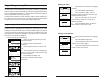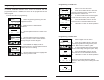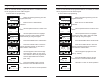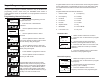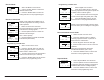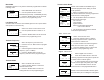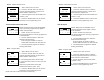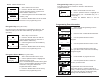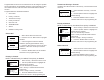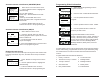User's Manual
42
KNG User’s Manual
43
RELM/BK Radio
Programming a CTCSS Tone
User Tones
Tone -> 100.0Hz
Digital ->
ESC ▲ ▼ ENTER
Code Guard
100.0 Hz
ESC CLEAR EDIT
Code Guard
000.0 Hz
ESC BACK NEXT ENTER
Select 'Tone' from the menu.1.
Press the 'CLEAR' button to clear the 2.
currently programmed tone or press the or
'EDIT' button to edit the tone.
To enter CTCSS tones use the keypad 3.
to enter the tone in Hertz. (67.0 - 255 Hz)
Press the 'ENTER' button to set the 4.
tone and return to the selectable tones list.
Hold 'ESC' to return to normal operation.5.
Programming a CDCSS Tone
User Tones
Tone ->
Digital -> D121
ESC ▲ ▼ ENTER
Guard
D121
ESC CLEAR EDIT INV
Guard
121
ESC BACK NEXT ENTER
Guard
D121-
ESC CLEAR EDIT INV
Inverted DCS Tone
Select 'Digitsl' from the menu.1.
Press the 'CLEAR' button to clear the 2.
currently programmed code guard or press
the or 'EDIT' button to edit the guard.
To enter CDCSS tones use the keypad 3.
to enter a three digit code guard. (000 - 999)
Press the 'ENTER' button to set the 4.
tone and return to the selectable tones list.
Hold 'ESC' to return to normal operation.5.
NOTE: If an inverted CDCSS is desired,
press the 'INV' button prior to editing the code
guard.
Programming User Selectable Transmit Tones
The KNG can be pre-programmed with up to 32, user selectable, CTCSS
or CDCSS subaudible transmit tones. Tones are selected with the
programmed buttons. If enabled, the tones can be programmed via the
radio's keypad.
To enter P25 Call List programming:
Talkaround
Tx Power
Keyboard Program
ESC ▲ ▼ ENTER
2
1
3
Edit Password
|
ESC BACK ENTER
Keypad
User Tones
Call List
2
1
3
ESC ▲ ▼ ENTER
User Tones
Tone-01 100.0Hz
Tone-02 87.9Hz
Tone-06 141.3Hz
ESC ▲ ▼ ENTER
3
2
1
Select 'Keypad Programming' from the 1.
programmed menu.
Enter the User or Administrator 2.
Password.
Use the up/down buttons to select 'User 3.
Tones'.
Use the up/down buttons to highlight 4.
the tone you wish to edit or select the tone
directly using the numeric keypad.
Press ENTER to display the list of 5.
programmed tones. Use the up/down buttons
to select the tone for editing.
Use the up/down buttons to highlight the 6.
User Tone you wish to edit.