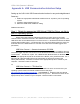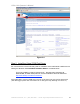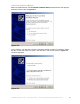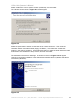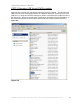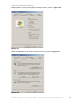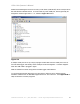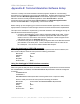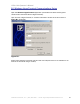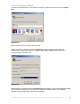Operator`s manual
Q-DL-2100 Operatorʼs Manual
Quaesta Instruments, LLC (520) 449-3806 • Email: support@quaestainstruments.com
28
Appendix B: Terminal Emulation Software Setup
There are a variety of terminal emulation software programs capable of communicating
through the PCʼs COM ports to the Q-DL-2100 datalogger. Quaesta Instruments has utilized
both the standard Windows HyperTerminal communication application included with
Windows as well as a freely available application called Tera Term Pro. Quaesta
Instruments personnel generally prefer Tera Term Pro over Windows HyperTerminal
because of Tera Term Proʼs configurability of its terminal window.
Before setting up and configuring your chosen terminal emulation application, determine the
appropriate PC COM port number through which the terminal interface will be implemented.
Two options are available for implementing a terminal interface to the datalogger through an
RS-232 based terminal interface program.
1. Connect to the datalogger to a PC utilizing a standard USB A to B cable. Follow
the instructions in Appendix A to install the appropriate USB Virtual COM port
drivers on the PC, and make a note of the PC COM port number assigned to the
USB Virtual COM port in Appendix A, Step 3.
2. Connect the Plug end of an appropriately configured cable to the RS-232 interface
jack available on the back panel. Connect the alternate end of the cable to the
PCʼs COM port. This can be a USB to RS232 cable adaptor.
Using the dataloggerʼs USB COM connector
When using the dataloggerʼs USB COM connector to implement the terminal interface, the
PCʼs virtual COM port should be set up with the following parameters:
Baud Rate: 115200
Data Bits: 8
Parity: None
Stop Bits: 1
Flow Control: None
Using the dataloggerʼs RS232 interface connector
When using the RS-232 port terminal interface connector to implement the terminal interface,
the UseSatModem, UseRS232, and RS232BaudRate INI parameters should be configured
as follows:
UseSatModem=0
UseRS232=1
RS232BaudRate=19200 (baud rate must be greater than or equal to 19200)
the PCʼs COM port should be set up with the following parameters:
Baud Rate: should match the RS232BaudRate INI parameter
Data Bits: 8
Parity: None
Stop Bits: 1
Flow Control: None