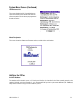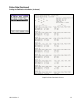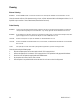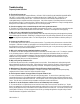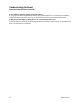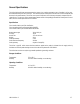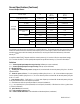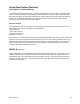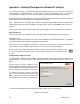User`s guide
16012-101 Rev. C 25
Troubleshooting
Frequently Asked Questions
Q: The unit will not power up.
A: Always ensure the IOPac is charged sufficiently. USE ONLY THE SUPPLIED PALM CHARGER PROVIDED WITH
THE UNIT, or a USB CABLE (such as the one supplied with the IOPac) CONNECTED TO A COMPUTER. We
recommend a minimum charge level of 50%. The IOPac is based on a Palm handheld computer that uses a
rechargeable battery to maintain stored data and programs. Like similar computers, if the battery becomes too drained it
will not be able to function. To ensure the IOPac is always ready for use, a good guideline is to charge it overnight at least
weekly and to leave it attached to a charger when not in use for longer periods.
Q: I have been tapping on the cornea with the probe and I cannot get measurements?
A: The IOPac has a unique design that takes multiple measurements very quickly. Just contact the cornea with the probe
tip and hold it in place until all 8 measurements have been made. The IOPac is not designed to work by tapping.
Q: Why can’t I get a reading when I’m checking calibration?
A: Calibration normally works best by filling the phantom orifice with water and placing the probe tip against the phantom
before initiating the measurement. Additionally, try shifting the angle of the probe during calibration; the face of probe tip
may not be lying flat on the phantom surface. For the 45 degree probe, it is often more effective to hold the probe by its
elbow.
Q: I cannot get a reading on an eye?
A: The most likely cause of this issue is a loose probe connection. Try pushing on the gold connector on the back of the
Pachymeter. If that does not work, try unplugging it and checking that both the connector and unit are undamaged and
then reinsert the connector. Also confirm that the patient does not have dry eyes. It may be necessary to place a drop of
artificial tears on the eye before the measurement.
Q: Why can’t I read data from my examination database on my PC?
A: The IOPac has not been designed to transfer data in a format that can be easily read on a PC. The HotSync operation
is only for backup purposes. New PC software application has recently been released that allows you to view the
contents of an archived examinations database, view and print details of individual records and merge archived
databases into a single database. This Database Manager program for Windows 2000 and Windows XP may be
purchased separately from your local IOPac distributor.
Q: Why can’t I print my examination file?
A: Make sure the power to the IOPac compatible printer is on and online. Ensure that there is nothing blocking the IR
beam path between the IOPac and the printer. Ensure that the IR port is pivoted out, if present. Ensure that the head
cleaning cycle has ended before sending any printing commands. Reset printer by turning power off and on again.
Q: What happens if I disrupt the printing by blocking the IR beam or displacing the IOPac?
A: The IOPac is fairly tolerant of beam disruption. If an object or the field of view changes and disrupts the printing,
readjust the IOPac to have a clear line of sight to the printer’s IR port.
Q: The Pachymeter software is hung up and won’t respond. What do I do?
A: In rare circumstances it is possible to crash the Palm Operating system. To recover from a system hang, insert a
narrow blunt object such as an unfolded paperclip or toothpick into the hole marked ‘reset’ on the back of the unit until it
presses the reset button at the bottom of the hole. The Pachymeter screen should go blank followed by the Palm booting
screen. This will cause a soft reboot and your database and program should not be effected.
Q: How do I locate the Pachymeter software if it does not automatically load on startup?
A: To locate the IOPac icon, tap the Home icon at lower-left corner of the screen and look for the IOPac icon. Tap this
Home icon repeatedly to cycle through all program categories until the IOPac icon is found. If this icon still appears to be
missing, tap the upper left corner of the Home screen to activate the menu and select Info. Look for IOPac in the Info list,
scrolling down if necessary. If it does not appear in the Info list, try reloading the application using the HotSync feature.
Follow the directions in Appendix A of this Manual.