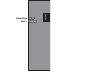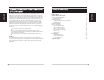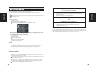Operation Manual
ENGLISH
17
17
ENGLISH
16
16
Auto Color takes the guesswork out of the scanning process to streamline the
work ow and achieve the best results. Proprietary color enhancement
technology is applied to scanned images to provide the most accurate color
adjustment, resulting in vibrant images with optimal brightness, contrast and
saturation.
Magic Touch is a powerful dust and scratch removal technology that does away
with the hassle of learning complex and tedious software techniques. Being
hardware-based, it works seamlessly with the scanning process to ensure the
best possible results when bringing images into the computer. Dust, scratches
and other aws are intelligently detected and eliminated, restoring the image to
its original beauty.
Default Scanning Area
Intel Based Mac Users - Magic Touch / Auto Color
Enable / disable Magic Touch and Auto Color adjustment to scans.
Scanning with Magic Touch requires longer scanning times, the feature is turned
o by default.
Adjust the scanning size as well as adjust the “Scan O set” setting to move
the image position of slide.
STEP 7 – Exit
Select “Scan > Exit” to close the driver. Scanned image les can be open/edited
with any image editing software.
NOTE:
If using the supplied image editor, for help with this application see the users Help
from within the application or browse the supplied DVD for the help documentation.
All scaned images will be saved to the directory location set previously,
the factory default locations are:
Windows: C:\Users\[YOUR NAME\Documents;
MAC: Mac HD\Users\[YOUR NAME]\Pictures\Cyberview Images),
This begins the scan to le process
STEP 6 – Scan
Scan - Scan- Scan Current Frame
CS7200 - Windows and Mac PowerPC Users ONLY- Digital ICE, ROC, GEM
(for additional information, please see included Digital ICE
3
Users guide)