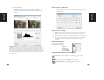Operation Manual
ENGLISH
25
25
ENGLISH
24
24
Rotate 90 Left: To rotate the image counter clockwise 90 degrees.
Rotate 90 Right: To rotate the image clockwise 90 degrees.
Flip Horizontal: To Flip the image 180 degrees horizontally.
Flip Vertical: To Flip the image 180 degrees vertically.
Revert: Discard all modi cations and restores the image back to
the original state in preview windows.
Select scan area: more than one selection can be made at a time.
Zoom In: To magnify the image where the cursor is currently located.
The image will be magni ed with every click until the maximum multi-
ple (1000%) is reached.
Zoom Out: To reduce the size of the viewed image click the Zoom Out
cursor to the desired area, the image will reduce by half with every click
until the lowest multiple (25%) is reached.
Toolbar Diagram
Preview the image you pre-scan, you can select the measurement unit “in“-“cm“-
“px“ by clicking the upper-left corner.
Status Line
In the lower left hand corner, the color level (RGB: red, green, blue) and
coordinates of the location [ex: I] are displayed. The zoom scale, the current slide
magazine location and how many areas selected to scan (2 or or higher indicates:
Multiple scan areas on one slide [ex: II].
I.
II.
III. Scan Setting Area [Floating Windows]
Normal mode [ex: I] to input the basic parameter to scan (including scan
resolution, lm size, color depth).
Advanced mode [ex: II] to input the parameter of scan output, scan resolution,
and color depth
I.
II.