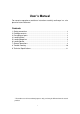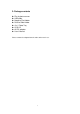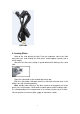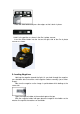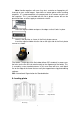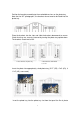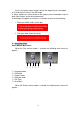User’s Manual For correct usage please read these instructions carefully and keeps in a safe place for future reference! Contents 1: Safety precautions .................................................................................................. 2 2: Package contents ................................................................................................... 3 3: Description of parts .................................................................................................
1: Safety precautions Important: Do not expose this product to rain or moisture to preserve the life of your product. Caution: Do not disassemble this unit. To prevent the risk of electric shock, do not remove cover. Ventilation: The device should be situated so that its location or position does not interfere with its proper ventilation. For example, the unit should not be situated on a bed, sofa, rug or similar surface that may block the ventilation openings.
2: Package contents ◆ ◆ ◆ ◆ ◆ ◆ ◆ ◆ Film & photo scanner USB cable Negative Film Holder Positive Slide Holder 4 in 1 Photo Tray OCR CD AC/DC adapter User’s Manual Please remove the adaptor from the mains when not in use.
3: Description of parts Film and Photo Scanner Positive Slide Holder Negative Film Holder Photo/Name card Holder 4
USB cable 4: Loading Slides Hold up the slide toward the light. Face the trademark side of the slide away from you. Look through the slide and it should appear normally (not a mirror image). Now turn the slide so the image is upside down while looking at the same side. Open the slide holder at the marked spot on the top. With the slide holder laid open place the slide into recessed area in the holder- the slide should fit perfectly. Note: Handle slides with care.
Close the slide holder and press the edges so that it locks in place. Hold it in the position as shown in the film & photo scanner. Insert the Slide Holder into the slot on the right side of the film & photo scanner as shown. 5: Loading Negatives Hold up the negative toward the light. As you look through the negative you should be able to read the small negative numbers normally (not a mirror image). Now turn the negative so the image is upside down while looking at the same side.
Note: Handle negatives with care. Any dust, scratches or fingerprints will show up on your saved images. If possible use cotton gloves when handling negatives. It is recommended to use compressed air to remove any dust on the negatives. This is not included with the film & photo scanner but can be purchased from an office supply or electronics retailer. Close the negative holder and press the edges so that it locks in place Hold it in the position as shown in the film & photo scanner.
Position the brackets according to the marked dimensions on the photo tray. Note that for 5x7” photographs, the brackets do not need to be fitted into the photo tray. Place the brackets into the slots and slide the brackets downwards to secure. Check that they are securely fastened by turning the photo tray upside down. The brackets should not fall off. 1. Place brackets in photo tray 2.
scanner as shown. Note: • Please use the provided OCR CD to organize the name cards. • Handle photo with care. Any dust scratches or fingerprints will show up on your saved images. • Scanned name cards will capture a standard dimension of 91x55mm. The scanned image will have a slight border around the name card. 7: General operations Note:Maybe there is some difference between the preview image and saved image, please subject to the image that you saved in SD card.
there is a memory card inserted, it will be the top priority for saving data 8: Or read pictures from PC by USB mode 9. When capturing in either photo or film modes, please remember to push both slide switches to the correct placement. A notification will appear on-screen as a reminder to carry out the following: 1. Photo: push both sliders to the right 2. Film: push both sliders to the left.
① ① ② ③ ④ ⑤ ⑥ ⑦ ② ⑥ ③ ④ ⑤ ⑦ Language mode USB mode Capture mode Playback mode Effect: multicolor, B&W Crop proportion: (5”x7” (5R), 4”x6” (4R), 3 ½”x5” (3R), name card) Resolution Home/MODE: No memory card No memory card indicator If there is no memory card inserted into the device, a warning icon will be shown on screen when entering the main menu 1: Capture or After the welcome page, the above menu will appear.
1.1 Adjust brightness and color of image You can adjust brightness and color of image in capture mode. When enter into capture mode, press ENTER button, following picture will show on: EV means brightness;R means red; G means green; B means blue. Press ENTER button to switch, press LEFT/RIGHT button to adjust data Press SCAN button back to image preview mode 1.
live view indicator Once entered capture mode, there will be an indicator on the left top corner to indicate it is in live view mode. User can also press ENTER button, then press LEFT/RIGHT button to adjust EV value, press ENTER button again to confirm and back to live view mode. 1.4 Capture: Edit Menu Selected Captureimage ① ② ③ ① Save: save captured image ② Cancel: cancel any editing with this image ③ Home: back to main menu 1.
and shown on the TFT which will take between 1~2 second with 2 icons shown on the left side of the screen. Save icon will be highlighted for user to confirm by ENTER button, after the above step, the display will go back to live view mode (preview) 1.7 Capture: Cancel Selected image Select Cancel icon with LEFT/RIGHT button and press ENTER button to cancel any editing step with present selected image and the display will return to live view mode (nothing will be saved) 1.
or Press LEFT/RIGHT button to playback mode when power on the device or access the main menu by Home icon/MODE button anytime. Press ENTER button to confirm the selection. 2.1 Playback: Auto Slide Show Slide show mode Once user enter playback mode (default to slide show), TFT will auto display all images stored in internal memory or memory card with 2 seconds interval from previous captured image.
(single picture playback) by press ENTER button. (Pause slide show) Then user is able to scroll each picture by LEFT/RIGHT button. Once user select the picture stored in internal memory or memory card which intended to be modified, press ENTER button again to bring out the edit mode for modification. If there is no memory card inserted or no image in internal memory, TFT will auto display 20 frames stored in internal memory when enter playback mode, but they will not be edited anytime.
ENTER Once user select Exit function in edit menu, the display will go back to slide show starting with the current picture without any change 2.6 Playback: Delete ENTER Select delete icon with LEFT/RIGHT button then press ENTER button, that will delete the present selected picture and next picture will be shown. Cursor will remain at Exit icon. If user intend to process continuously delete, just move cursor to delete icon again and press ENTER button to confirm. 2.
3: Film Type When the Film scanner mode is selected, user can change film type by enter Film Type menu when power on the device or access the main menu by Home icon/MODE button anytime. Press LEFT/RIGHT button for Film Type and press ENTER button to confirm.
User can press LEFT/RIGHT button to select color effect, then press ENTER button to confirm 5: Crop proportion When the Photo scanner mode is selected, user can change crop proportion by enter Crop menu when power on the device or access the main menu by Home icon/MODE button during operation.
User can press LEFT/RIGHT button to select resolution, then press ENTER button to confirm 8: Language Change language definition by enter language menu when power on the device or access the main menu by Home icon/MODE button anytime. Press LEFT/RIGHT button for language and press ENTER button to confirm.
recommended that connect it to the motherboard directly, not to the front panel. Turn on the power button, enter USB mode, it acts as a mass storage device. 11: Technical Specifications ◆ Lens : ◆ ◆ ◆ ◆ ◆ ◆ ◆ ◆ ◆ ◆ Sensor : LCD: External memory: Exposure : Color balance : Scan high resolution : Data conversion : Scan Method : Light source : ◆ ◆ ◆ ◆ ◆ Power : Interface: Dimension: Weight: Language: 2G3P F/NO=3.97 f=4.04 Film Range:51.5mm F/NO=4 f=3.93 Photo Range:170mm 5.1 mega pixels CMOS sensor 2.