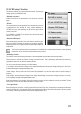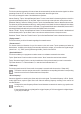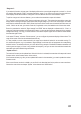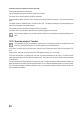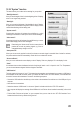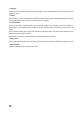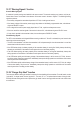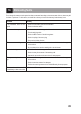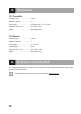User manual
45
15.26 “System” function
This menu allows you to make various settings for your product.
“Backlight timeout”:
HereyousetthelengthoftimeforthebacklightingoftheLCdisplay
when it is no longer being touched.
“Backlight”:
Here,youcansetthebrightnessofthebacklightfortheLCdisplay.
A higher value ensures better recognition of the LC display but also
causes faster discharge of the battery pack.
“System sound”:
Checkingthischeckboxwillactivateallsoundeffects(e.g.when
switchingthetransmitteronandoff)thatarenoalarmmessages.
“Alarm sound”:
Checkingthischeckboxwillactivateallsoundeffects(e.g.attrans-
mitterundervoltage)thatarealarmmessages.
Deactivatingthe“Alarmsound”functionmeansthatthe
productwillnotemitanywarningsignals,e.g.ifthere-
chargeable battery voltage is too low.
“Auto power off”:
Whenyoudonotusetheproductforaboutveminutes,anacousticsignalissounded.Afterafurtherveminutes,
the product switches itself off automatically. Check this box to activate this function.
“Screen calibrate”:
Hereyoucanre-calibratethescreendisplayontheLCdisplay.Clickeverydisplayed“X”atthedisplayforthis.
“Units”:
Usethismenuitemtoselectthedimensionalunitsforthelength“metric=mm”or“imperial=inch”.For“Temperature”,
you can choose between degrees Celsius or degrees Fahrenheit.
“USB function”:
Thebasicsettinginthismenuis“none”.ThismeansthatthetransmittercanbechargedatacomputerorUSBplug-in
mainsadapterviatheUSBconnectioncable.IfyouselecttheUSBfunction“GT4EVOemulator”,thetransmittercan
beusedforcommondrivesimulators.Proceedinthefollowingsequence
• ConnecttheUSBcablefromthedeliverytothesocketatthetransmitterrstandthentoafreeUSBportofyour
computer.
• Nowswitchonthetransmitter.
• Selectthesubmenu“USBfunction”inthemenu“System”andselectthefunction“GT4EVOemulator”.
• Yourcomputerwilldisplaythemessage“NewUSBdevice”and“Devicedriversinstalledsuccessfully”afterabrief
time.
• Findthefolder“Devicesandprinters”onyourcomputer.Nowyoucanviewtheicon“GT4EVOemulator”here.
Activatethedevicedriverbydouble-clickingtheicon.
Figure 35