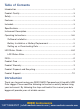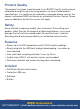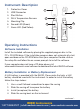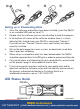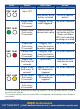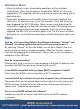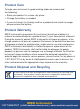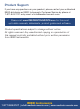Full Product Manual
LED Status Notes
• When the battery is low, all recording operations will be disabled
automatically. When the recording is disabled the R6020 will still retain
logged data. The supplied software is required to restart recording and to
download data.
•
When both temperature and humidity alarms have been triggered, the
LED status will alternate every cycle. For example, if only one alarm has
been triggered, the REC LED blinks Green for one cycle (indicating the
instrument is logging) and the ALM indicator will blink RED during the next
cycle (indicating an alarm has been triggered). If two alarms have been
triggered, the REC LED will not blink green at all. The rst alarm will blink
during the rst cycle and the second alarm will blink during the next cycle.
FAQ's
How do I start recording? What's the difference between "Instant" and
"Manual" recording options during the software setup process?
By selecting "Manual" for the start mode, you will have to press the start
button on the instrument to begin recording. When the "Instant" mode is
selected, data logging will automatically start as soon as the instrument is
pulled out of the USB port.
How do I stop recording?
Unfortunately there is no way to stop recording in the eld. In order to stop
recording the R6020 needs to be connected to your PC.
Is the R6020 compatible with my Apple (MAC) computer or tablet?
At this time the R6020 is only compatible with PC computers.
I cannot install my software on my work computer, do you know why?
Please note that you will require administrative rights to install and run the
R6020 software. In order to install and run the software you will have to
contact your IT department/personnel.
Can I use my R6020 without the software?
In order to setup the instrument and retrieve data the R6020 software
is required.
REED Instruments
1-877-849-2127 | info@reedinstruments.com | www.reedinstruments.com