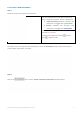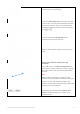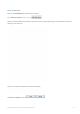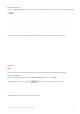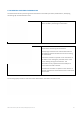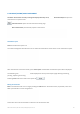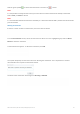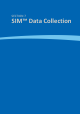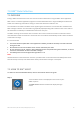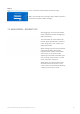User's Manual
SIM™ User Manual | Ref Code: SUM | GEN4_0024| Version: 8
57
6.4.01 START A NEW ASSESSMENT
Step 1
Select the resident that requires an assessment
Enter the residents name in the filter search box or
select a resident from the list. The list is divided into:
1. Under Assessment: Residents currently under
assessment are tagged with a green square.
2. Inactive: Residents not currently under
assessment are tagged with a blue square.
Residents who have not yet had a SIM™ assessment
are shown in a red font.
The list can be collapsed by clicking and click
again to expand the list
The header section now appears with the Resident’s name. The Assessment section underneath will show
previous SIM™ assessments conducted.
Step 2
Click on the button and the ‘Create a Continence Assessment’ window appears.