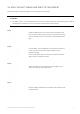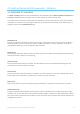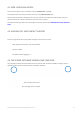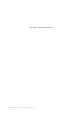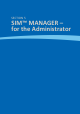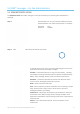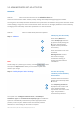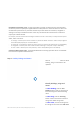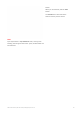User's Manual
SIM™ User Manual | Ref Code: SUM | GEN4_0024| Version: 8
33
5.0 SIM™ manager – for the Administrator
5.1 ADMINISTRATOR LOGIN
The Administration tab in SIM™ manager can only be accessed by a supervisor given administration
authority.
Step 1
Click the SIM™ icon on your computer desktop and enter
the Administrator user name and password. For example
Username Sally
Password TGO001
Step 2 Click tab from the horizontal row of tabs.
To the left of the screen, there are vertical tabs that give access to the
administration features of the SIM™ manager.
Facilities – information about your Long Term Care facility , including
the buildings and wings and staff temporary password (updated daily)
Users – setup staff login details, permission levels and passwords
Residents – resident list (resident ID, location and admission status
such as current, discharged, deceased or opt out)
Shifts – enter continence shift times
Aids – list of continence products and details such as capacity, price per
piece, product code or style. Create a list of items in your local
catalogue tailored to your facility.
Notifications – Select types and frequency of notifications. Alerts can
be received on the SIM™ manager and/or through the SIM™ assist
application. Notifications may be relating to pod status or observations
missed by staff.
Devices – list of all hardware devices, version of software, serial
numbers etc.