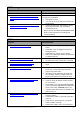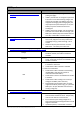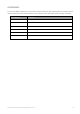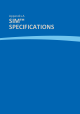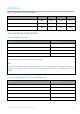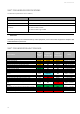User's Manual
SIM™ User Manual | Ref Code: SUM | GEN4_0024| Version: 8
170
SIM™ pod
Symptom
Corrective Action
service.
38. SIM™ pod is flashing
Refer to the Indicator Light flashing codes
39. Pod is damaged or lost
Contact SIM™ customer service
SIM™ Set up and Configuration
Symptom
Corrective Action
40. During SIM™ pod configuration, the required
SIM™ pod libraries cannot be downloaded
The SIM™ pod libraries are required for SIM™
pod configuration. An .exe file is downloaded
from the server during configuration.
Firewall or anti-virus software may be blocking
the download of .exe files.
Temporarily disable firewall and anti-virus
software.
41. During SIM™ pod configuration, the firmware
upgrade on the SIM™ pod failed
If a SIM™ pod firmware upgrade failed, the pod
may become unresponsive
Apply a magnet (flat fridge magnets are not
strong enough) to the outside of the pod as
shown. This causes the pod to fully reset and a
firmware upgrade can then be repeated
42. During SIM™ pod configuration, the SIM™ pod
configuration failed
Remove the SIM™ pod from the dock
Confirm that your computer recognises the
USB connected pod (in Windows Device
Manager the pod is listed as a HID compliant
device)
Confirm that SIM™ pod libraries were installed
as Administrator (right-click the .exe file and
select “Run as Administrator”)
Use an alternative USB port
Attempt to configure only one pod at any one
time
43. During SIM™ configuration, the SIM™ pod is not
visible after clicking ‘Detect’.
Remove the SIM™ pod from the dock
Confirm that your computer recognises the
USB connected pod (in Windows Device
Manager the pod is listed as a HID compliant
device).
Confirm that SIM™ pod libraries were installed
as Administrator (right-click the .exe file and