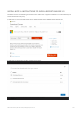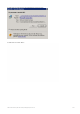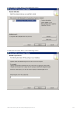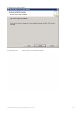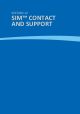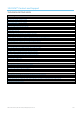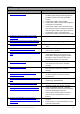User's Manual
SIM™ User Manual | Ref Code: SUM | GEN4_0024| Version: 8
166
SIM™ manager
Symptom
Corrective Action
6. No wetness events shown
Check that the SIM™ sensor is connected to
the SIM™ pod (check green flashing lights on
the SIM™ pod when connecting the SIM™
sensor).
Check that the SIM™ pod is charged.
Check that the SIM™ pod has been assigned to
the resident on assessment
Check that the SIM™ pod is connected to the
Wi-Fi network and server (network connection
Indicator Light on SIM™ pod is green when on
the resident or when in the SIM™ dock).
Check that the SIM™ pod is within Wi-Fi range.
7. No wetness events recorded, however SIM™
sensor is wet
Refer to “no wetness events shown” above
8. Resident or facility pictures cannot be uploaded
Ensure picture is in .png or .jpg format
9. Resident photo appears and then disappears
When picture is uploaded, ensure you click on
‘Save’
10. How can I access the online User Manual
Within SIM™ manager (top right hand corner)
click on the “?” symbol
11. User is unable to log into SIM™ manager or SIM™
assist
Your SIM™ supervisor / administrator is able to
check whether the user account is set up
within SIM™ manager by logging into SIM™
Manager to create a new user account or
alternatively reset the user password.
12. Forgotten SIM™ user name
The SIM™ system supervisor or administrator
must check your user name in the SIM™
manager
13. Forgotten SIM™ password
The SIM™ system supervisor or administrator
must reset your password in the SIM™
manager
14. Parts of the SIM™ manager window are not
showing on the screen.
Ask your IT support officer to check the screen
resolution against the minimum system
requirements.
15. Unable to save/load/display assessment report as
a PDF
Check if correct version of pdf reader is
installed (e.g. Adobe Reader)
16. Cannot find a resident in the SIM™ manager.
Check if resident has been added to the SIM™
manager and add new resident if needed.
17. Unable to view past assessments or resident not
showing up in reports e.g. Wing toileting report.
Under the administration tab - check the
resident status (It should be Current Resident,
Deceased, Discharged or opt out)
Archive option should only be used after 7
years as per the requirement for record
keeping.
18. Unable to allocate SIM™™ pods to start an
assessment (unable to see available SIM™ pods in
set up screen)
Check if pod is still allocated to another
resident
Check if there is a current assessment running
with that pod allocated